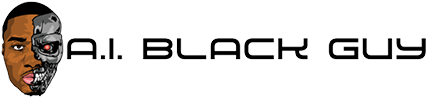How To Delete All Google Gemini Chats, History And Activity

Google Gemini is now available on our Android phones as our assistant, and it can answer anything that we throw at it. But did you know that Google saves every conversation in Gemini just as we chat in it, and it uses that history to train itself? If that raises concerns regarding your privacy, let’s check out how you can delete your Gemini conversations, history and activity.
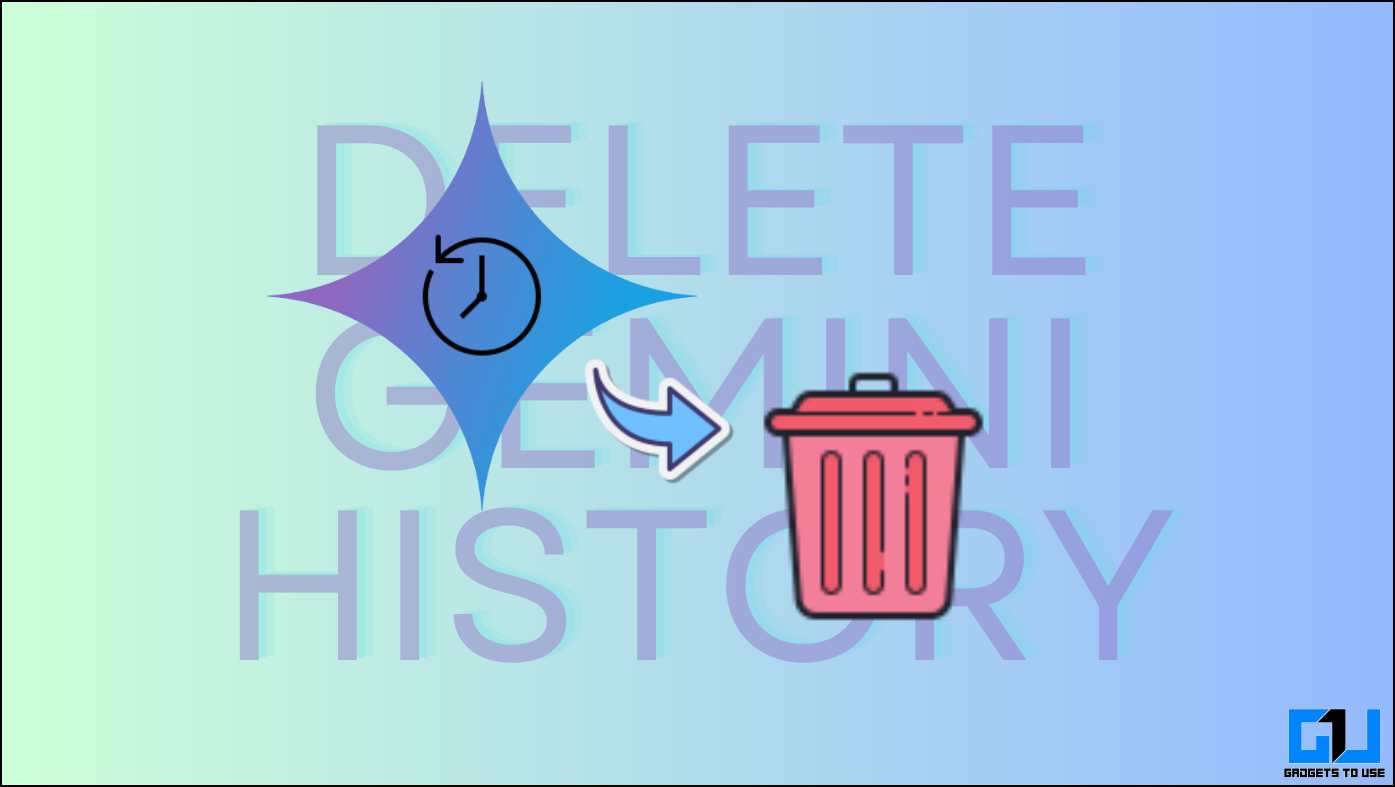
Why Should You Delete Chat History In Google Gemini?
Here are some assorted reasons that will help you make the call if you want to delete the Gemini history.
Gemini stores past conversations and history, so if you have conversed about something private, it’s advisable to delete the history. Deleting history resets the Gemini AI, giving you a clean slate to start a new, fresh conversation.Your history has an influence on Gemini’s current responses so deleting history helps Gemini to recalibrate the AI’s understanding.Deleting your history can be a beneficial practice for maintaining tidiness, especially if you’ve extensively interacted with Gemini.If you have logged in to your Gmail account with another computer there’s a chance that your past conversations with Gemini might be reflected to a different user. By deleting the history you can easily prevent it from happening.
Steps To Delete Your Chat History In Google Gemini
If the above reasons have convinced you to delete the Google Gemini conversation history, let’s check out how you can go about it.
Method 1 – Delete Individual Chats On Gemini (On Desktop)
1. Open the Gemini on your browser.

2. Expand the conversation history pane by clicking the three-line button in the rightmost corner.
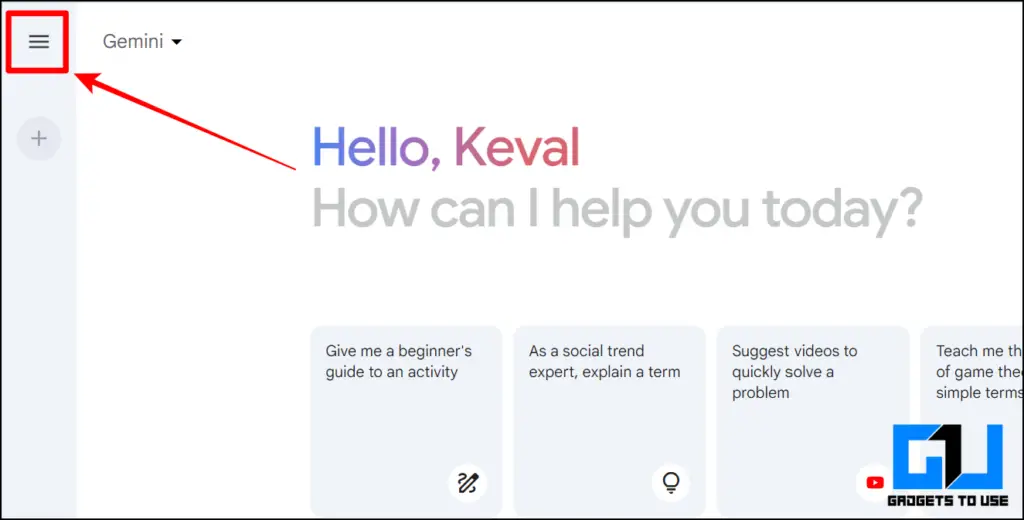
3. Click the Options button next to the history you want to delete.
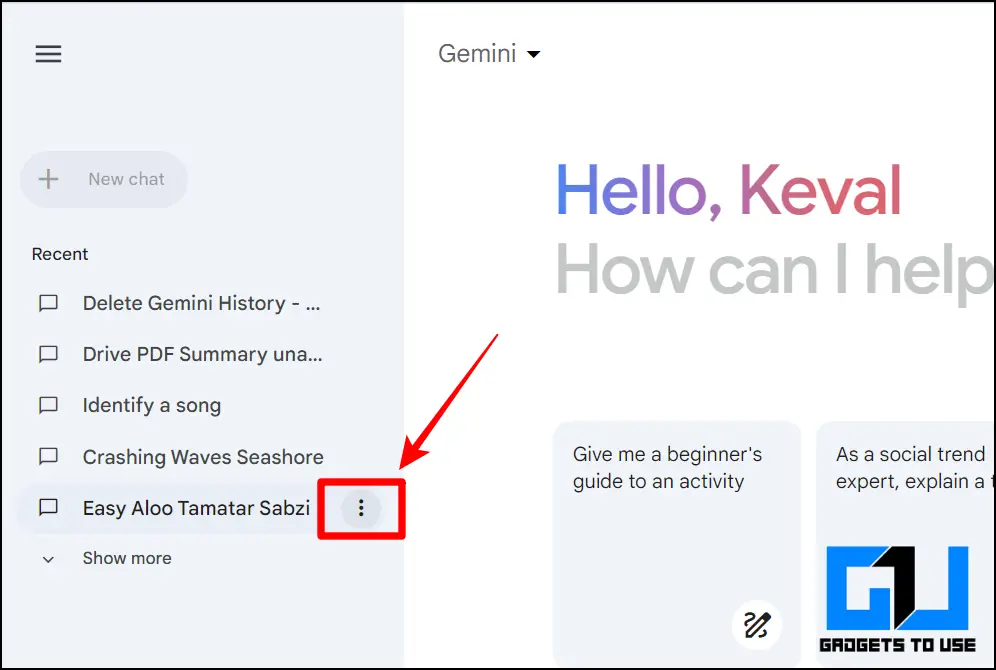
4. Here, click the delete button.
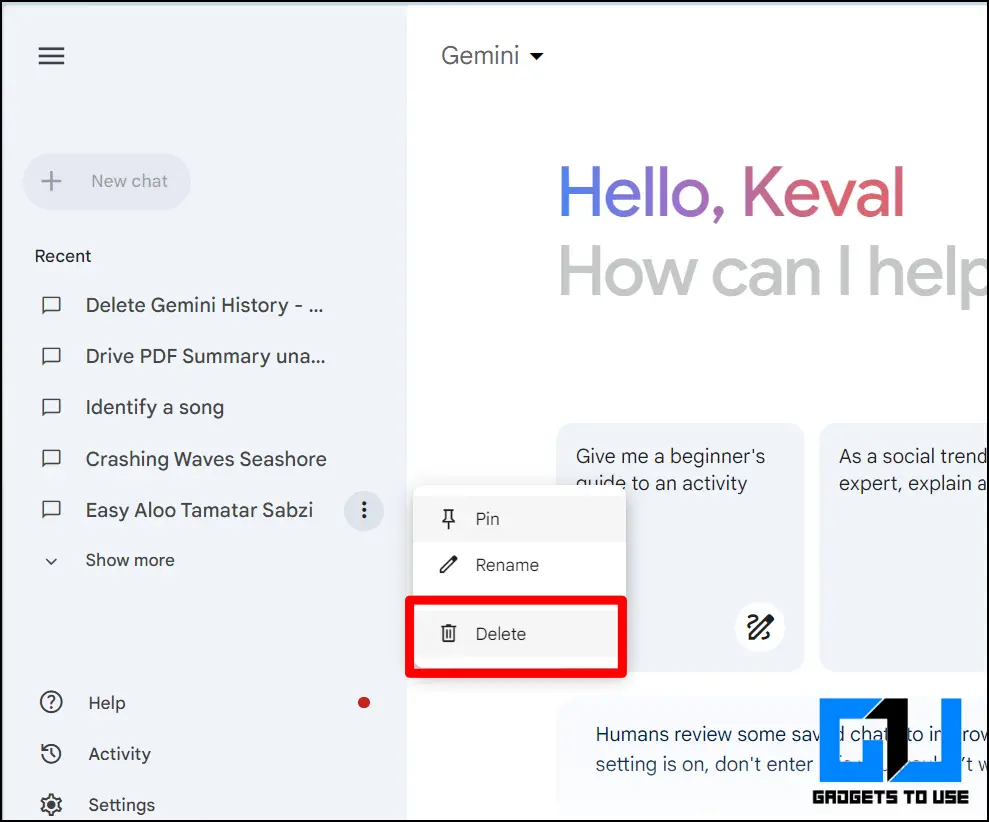
5. When you click the Delete button Gemini will ask you if you really want to delete the history, in that pop-up again click Delete.
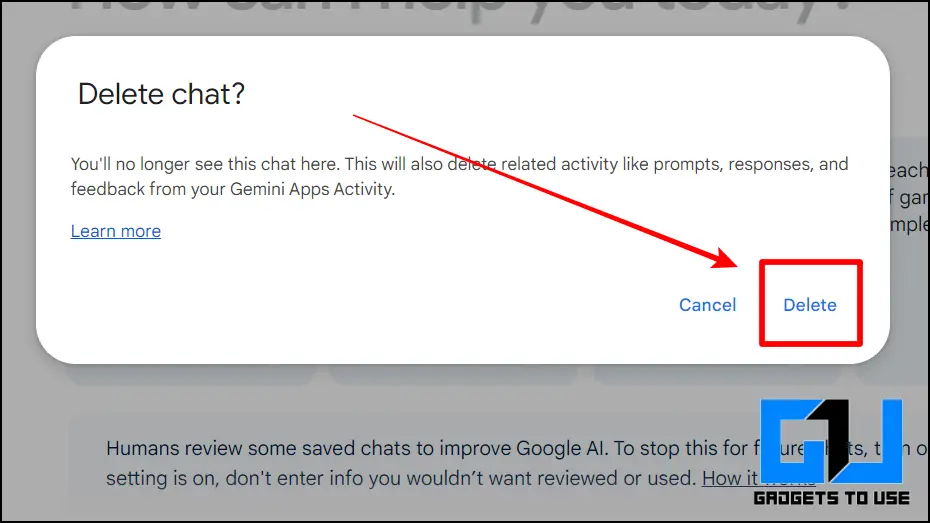
Method 1 – Delete Individual Chats On Gemini (On Mobile)
1. Open the Gemini app on your mobile device.
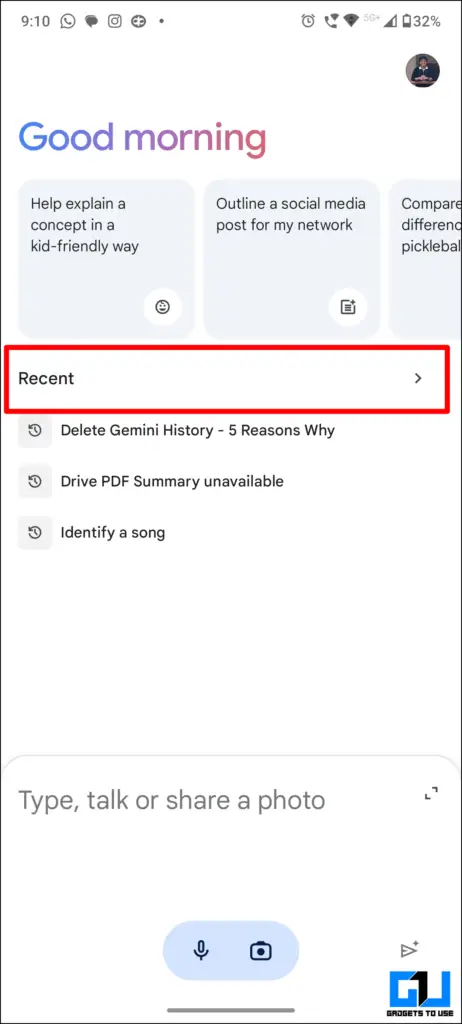
2. Expand the conversation history from the Recent Conversations options.

3. Tap the Options button next to the history you want to delete and select Delete.
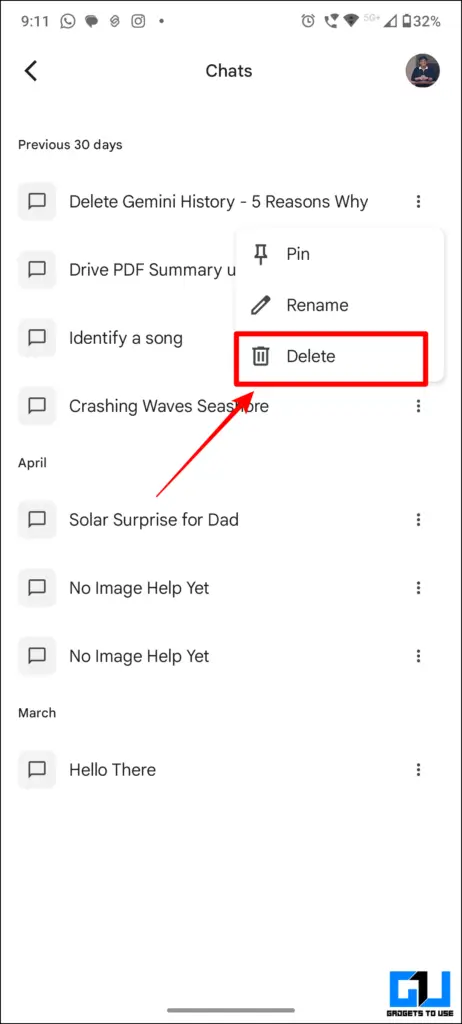
4. When you try to delete history Gemini will ask you if you really want to delete the history, in that pop-up tap confirm.
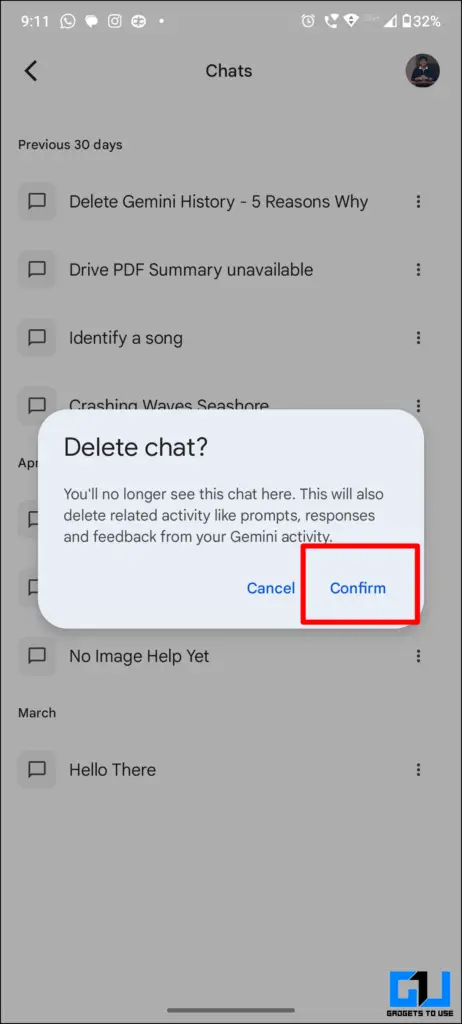
Method 3 – Delete All Chats On Gemini (On Desktop)
Instead of deleting the individual conversation in the Google Gemini, you can delete the entire history in one go on any of your devices. Here’s how you can do it:
1. Go to the Gemini App Activity page on your preferred browser.
2. Click on the Delete Dropdown menu.
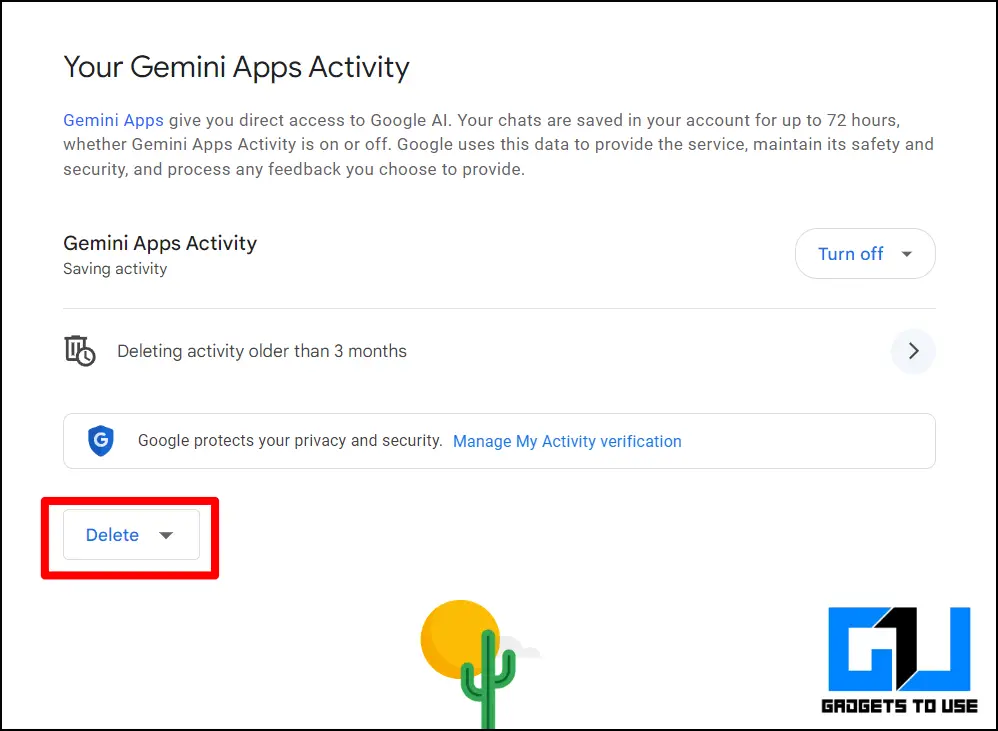
3. Select All Time from the drop-down menu.
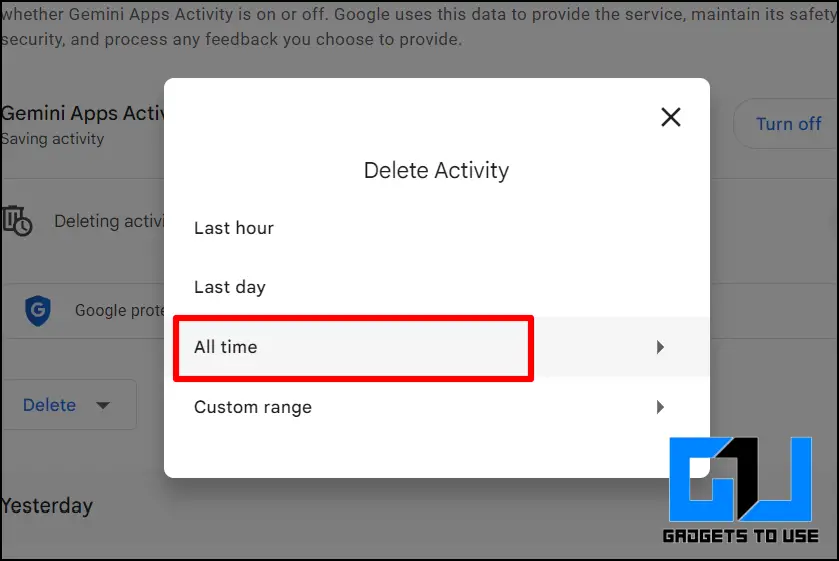
4. Again select Delete from the history preview pop-up.
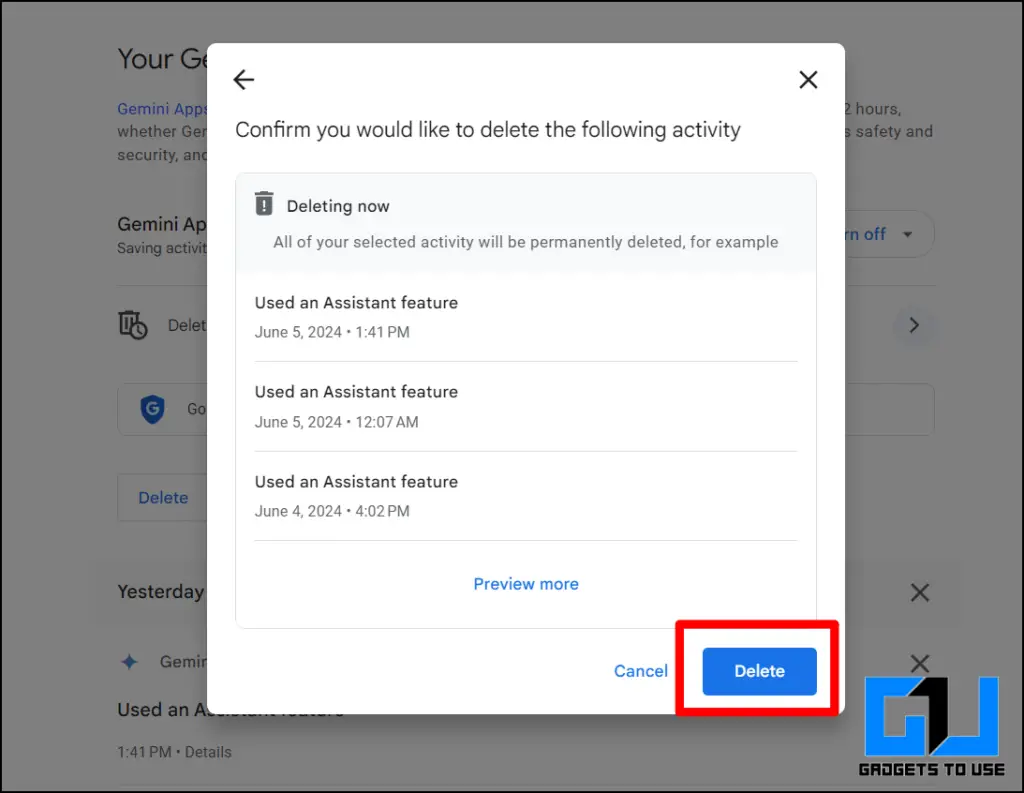
Method 4 – Delete All Chats On Gemini (On Mobile App)
1. Open the Gemini app on your smartphone and tap on your profile icon from the rightmost corner.
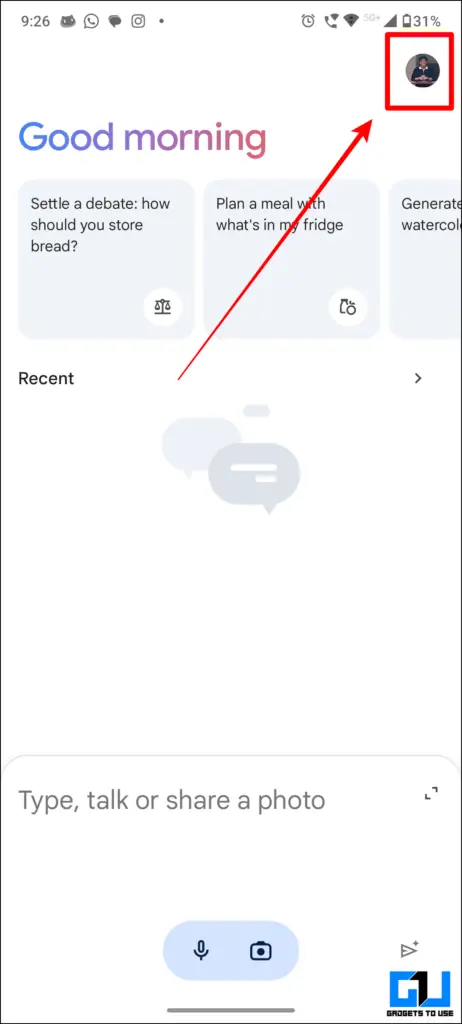
2. Select Gemini App Activity from the profile menu.
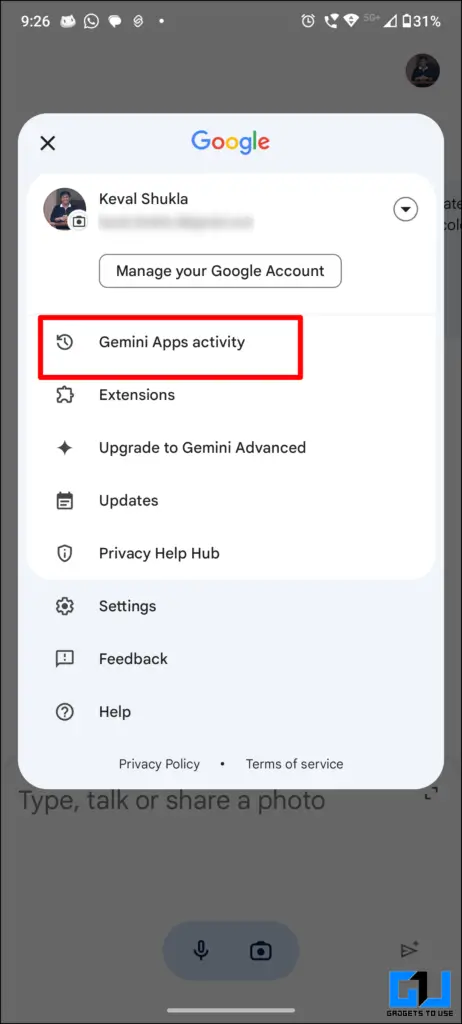
3. Tap the Delete Dropdown menu.
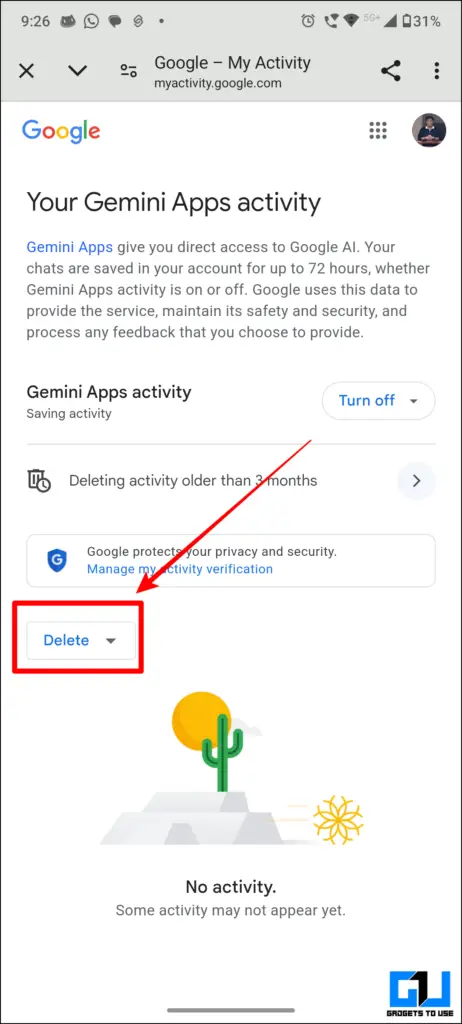
4. Select All Time from the drop-down menu.
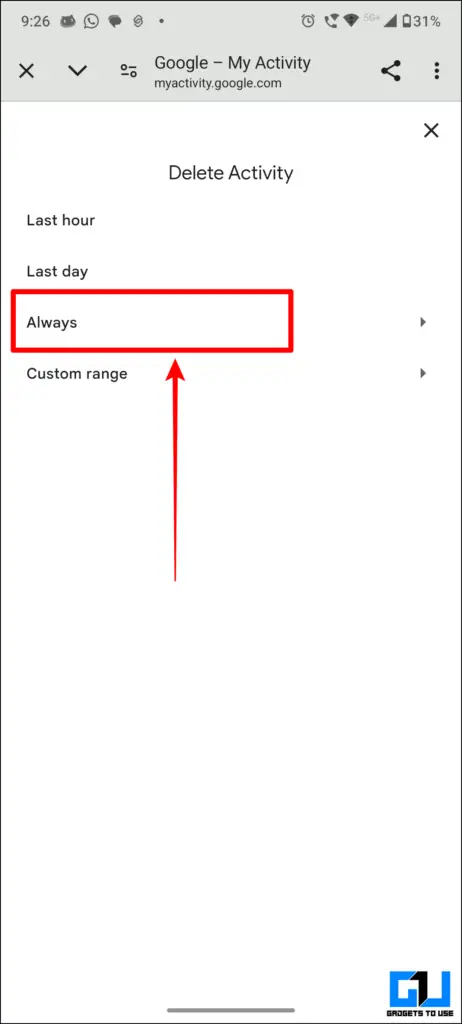
5. Again select Delete from the history preview pop-up to delete all your activity.
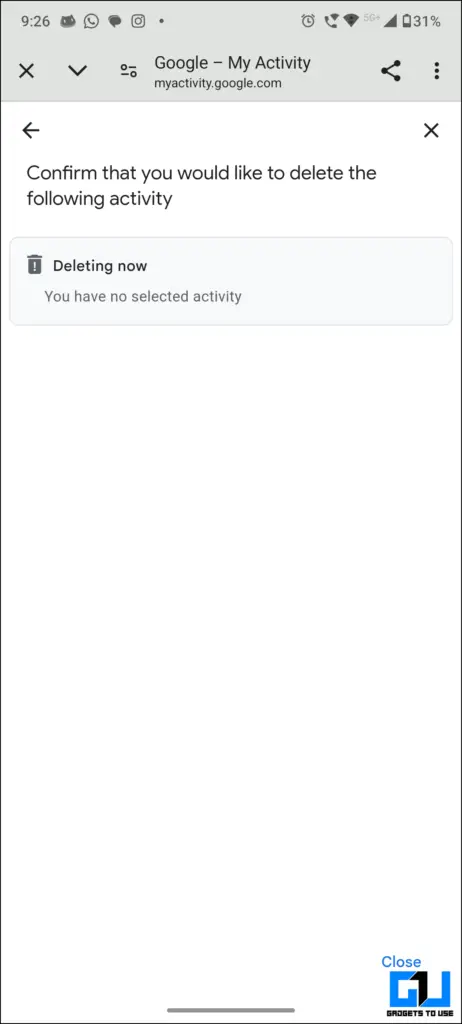
How To Set Up Auto Delete And Disable Google Gemini History?
Now, what if you don’t want to always go through the hassle of manually deleting the Gemini Conversation history then here’s how you can set up Google Gemini to automatically delete the conversation history from any of the devices of your choice or even not save it at all.
On Desktop:
1. Visit the Gemini App Activity page on your desktop browser.
2. Click on Turn Off to turn off the activity history.

3. Select the Delete Activity Older Then option.
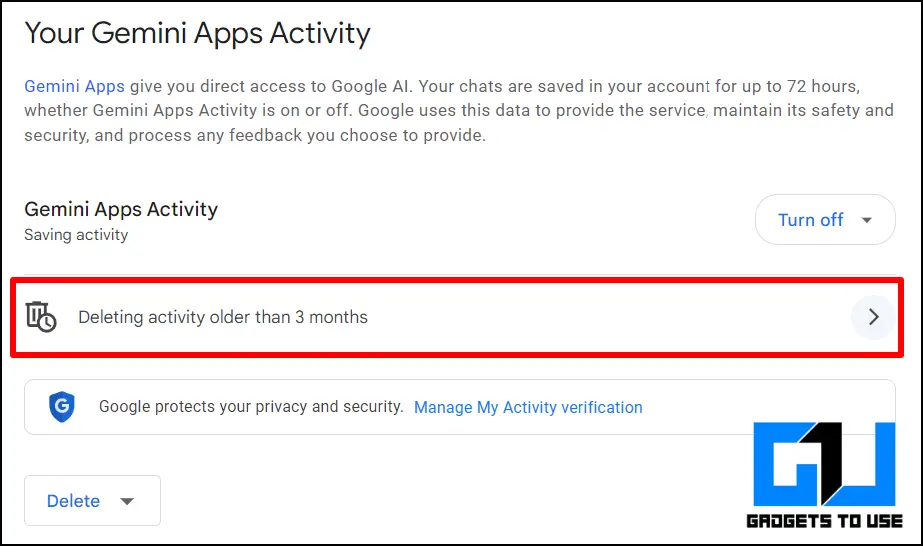
4. Select the interval when you want your conversation history to be deleted.
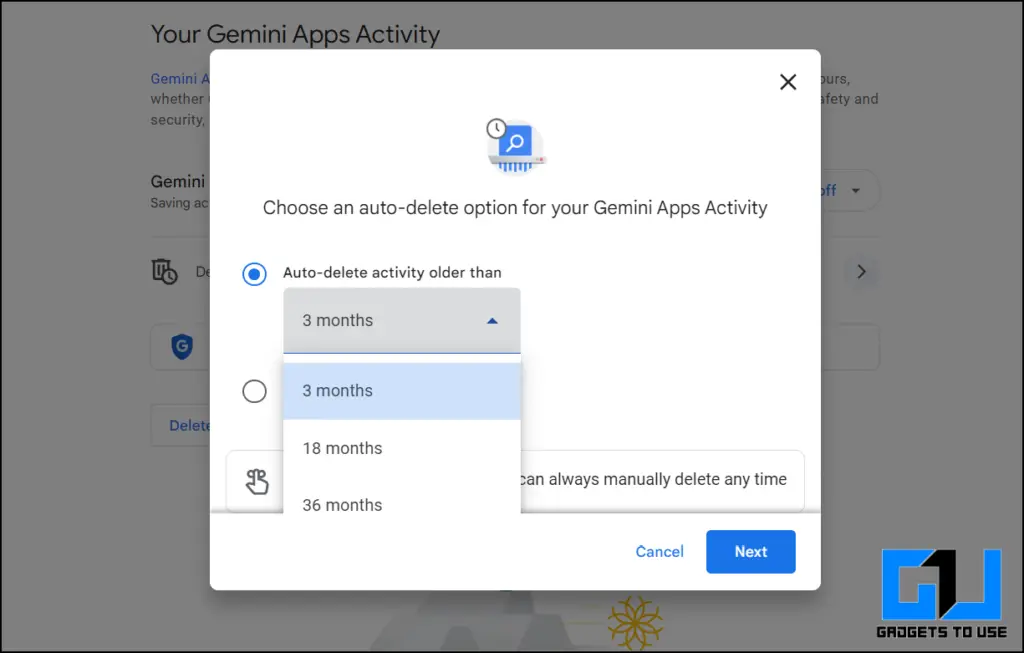
5. Select Next and click Got it once done.
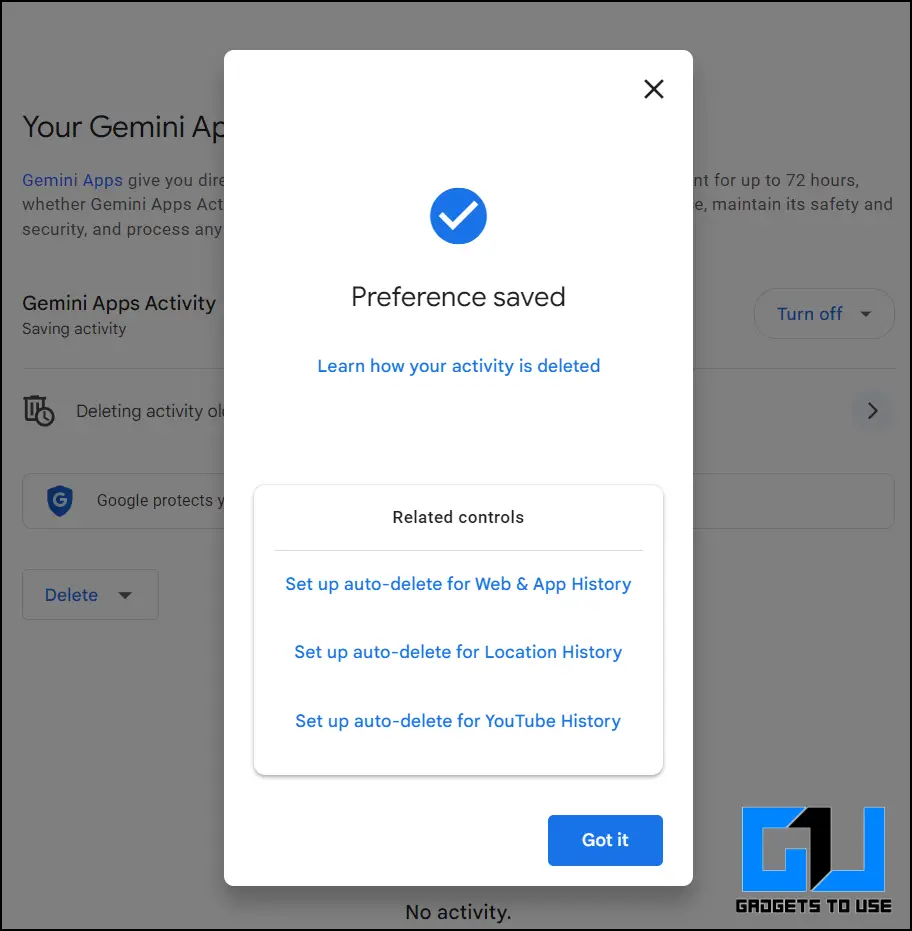
On Gemini Mobile App
1. Open the Gemini app and go to the profile icon from the rightmost corner.
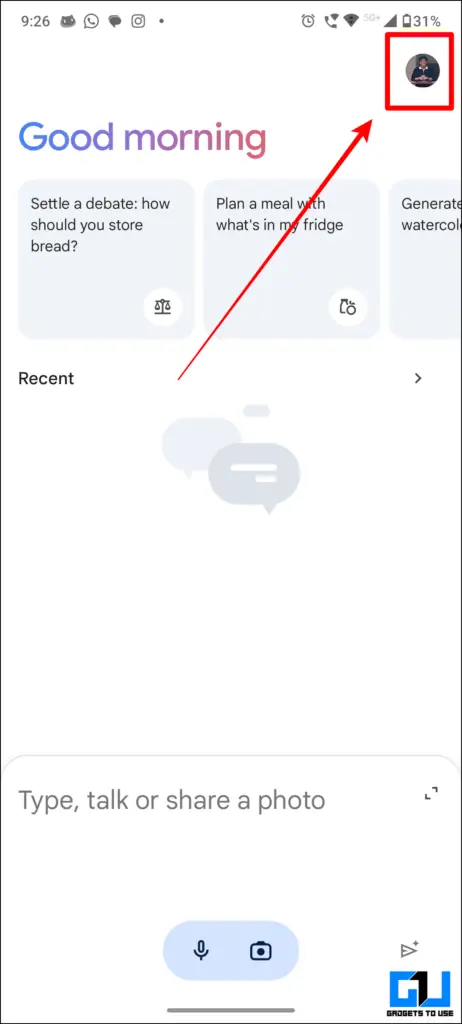
2. Select Gemini App Activity from the profile menu.
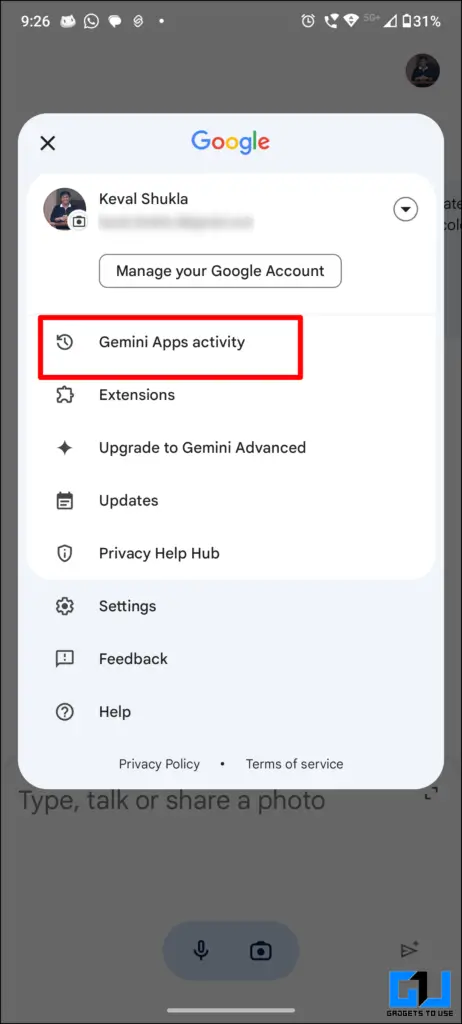
3. Click on Turn Off to turn off the activity history.
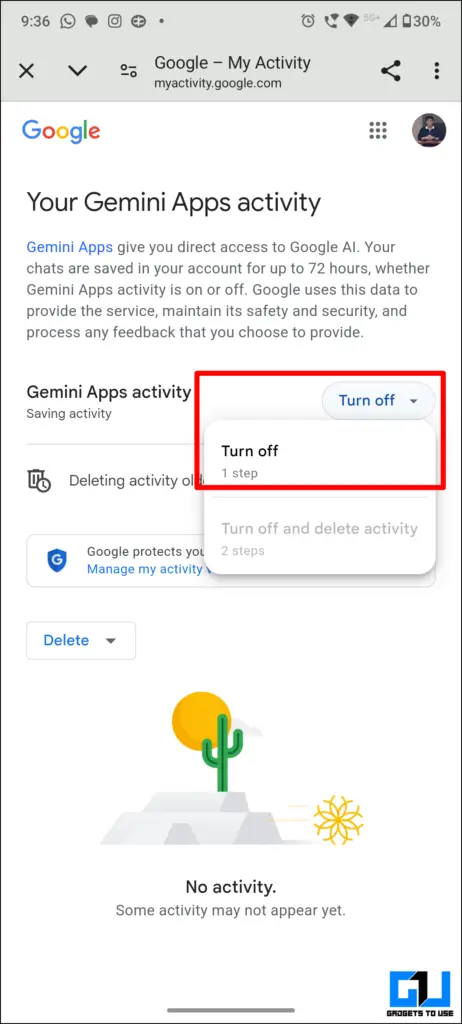
4. Select the Delete Activity Older Then option.
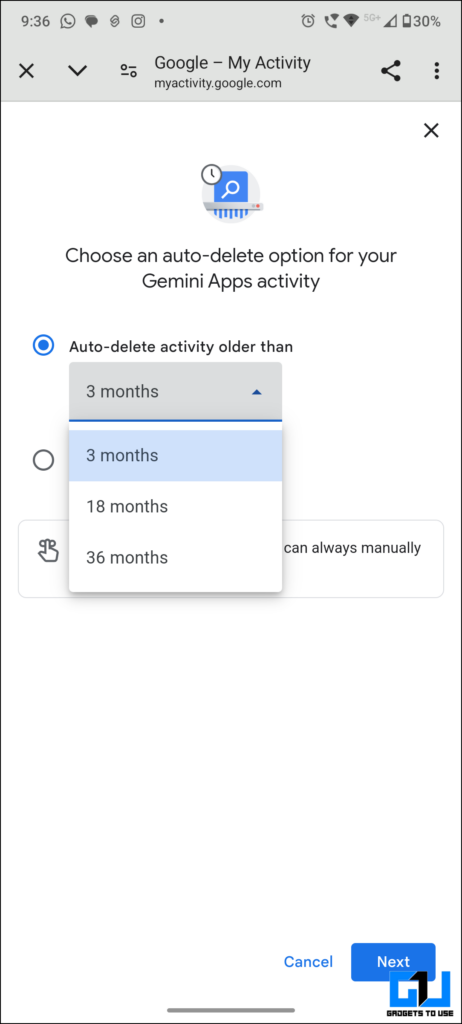
5. Select the time range when you want your conversation history to be deleted.
6. Select Next and click Got it once done.
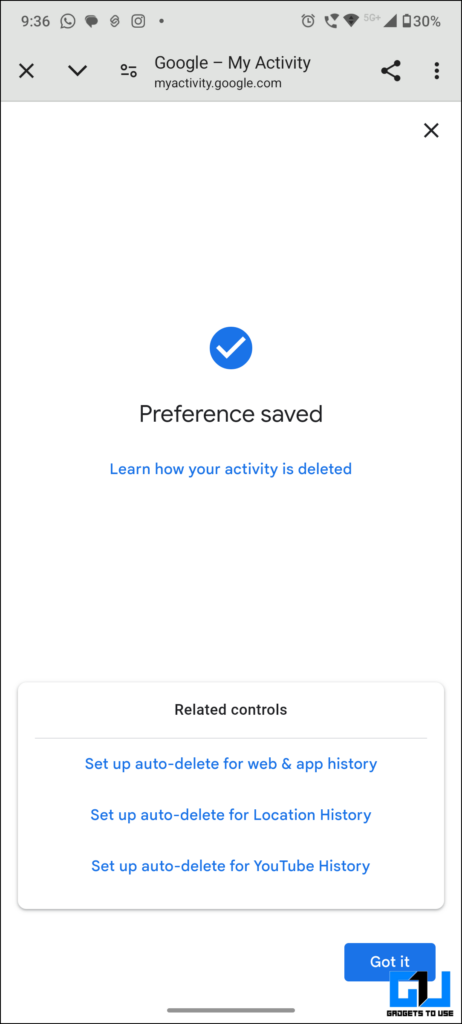
As easily as that, you can disable or set up auto-delete history and conversations on Google Gemini.
FAQs
Q. Can I Delete My Google Gemini Account?
Yes. To delete your Gemini account, you must delete the Google Account with which you have logged in.
Q. How Long Does Google Save Chat History In Gemini?
Google saves up to 36 months or 3 years of your conversation history in Gemini AI.
Q. Can I Enable Auto Delete For Gemini Chat History?
Yes. You can easily enable the auto-delete Gemini activities. You can visit your Google Activities page in Gemini and set up Auto-Delete. For a detailed guide, check the steps above.
Wrapping Up
Google Gemini is one of the most useful AI assistants. It is now integrated with Google Assistant, which saves conversation history in its data, which can easily be deleted using this method. Not only that, but you can also prevent Google from saving conversation history in Gemini using the trick we have mentioned. Stay tuned to GadgetsToUse for more such tips and tricks.
You Might Also Like:
You can also follow us for instant tech news at Google News or for tips and tricks, smartphones & gadgets reviews, join the GadgetsToUse Telegram Group, or subscribe to the GadgetsToUse Youtube Channel for the latest review videos.
Source link