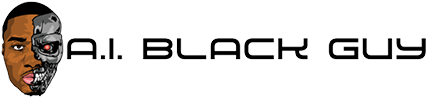How to use the Glyph timer on the Nothing Phone (2)

If you want to make the most out of your Nothing Phone (2) handset then you need to know how to use all the Glyph interface features.
The Glyph Interface can be used for a multitude of tasks; one of the most notable being a visual timer, displayed by a circle that decreases in size as the timer runs out.
If you want to know how you can set up a visual Glyph timer on your Nothing Phone (2) then keep reading, as we’re going to be running you through the process in this handy guide.

Apple Music
Apple Music gives you access to over 100 million songs and 30,000 playlists, ad-free. Listen online or off, across all your devices, and hear sound all around in Spatial Audio with dynamic head tracking. You can now try 1 month for free!
Apple
Get 1 month free
£10.99 p/m
Sign up
What you’ll need:
The Short Version
Go to SettingsTap Glyph interfaceTap Glyph timerTap Set Glyph timerSet the timePut your phone face-down on a table to begin the timer
Step 1
Go to Settings
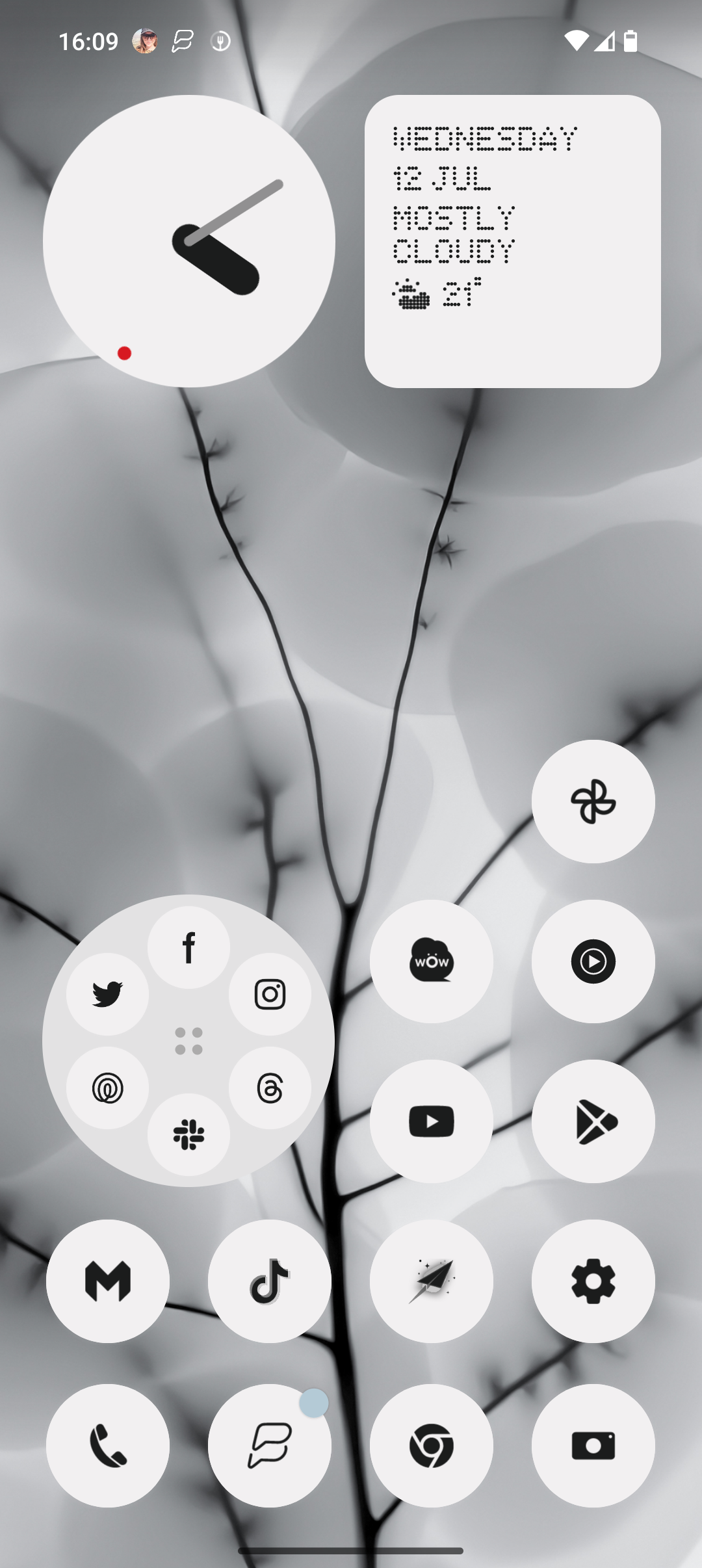
Turn on your Nothing Phone (2) and open up the Settings app from your Homescreen. It should look like a cog icon. 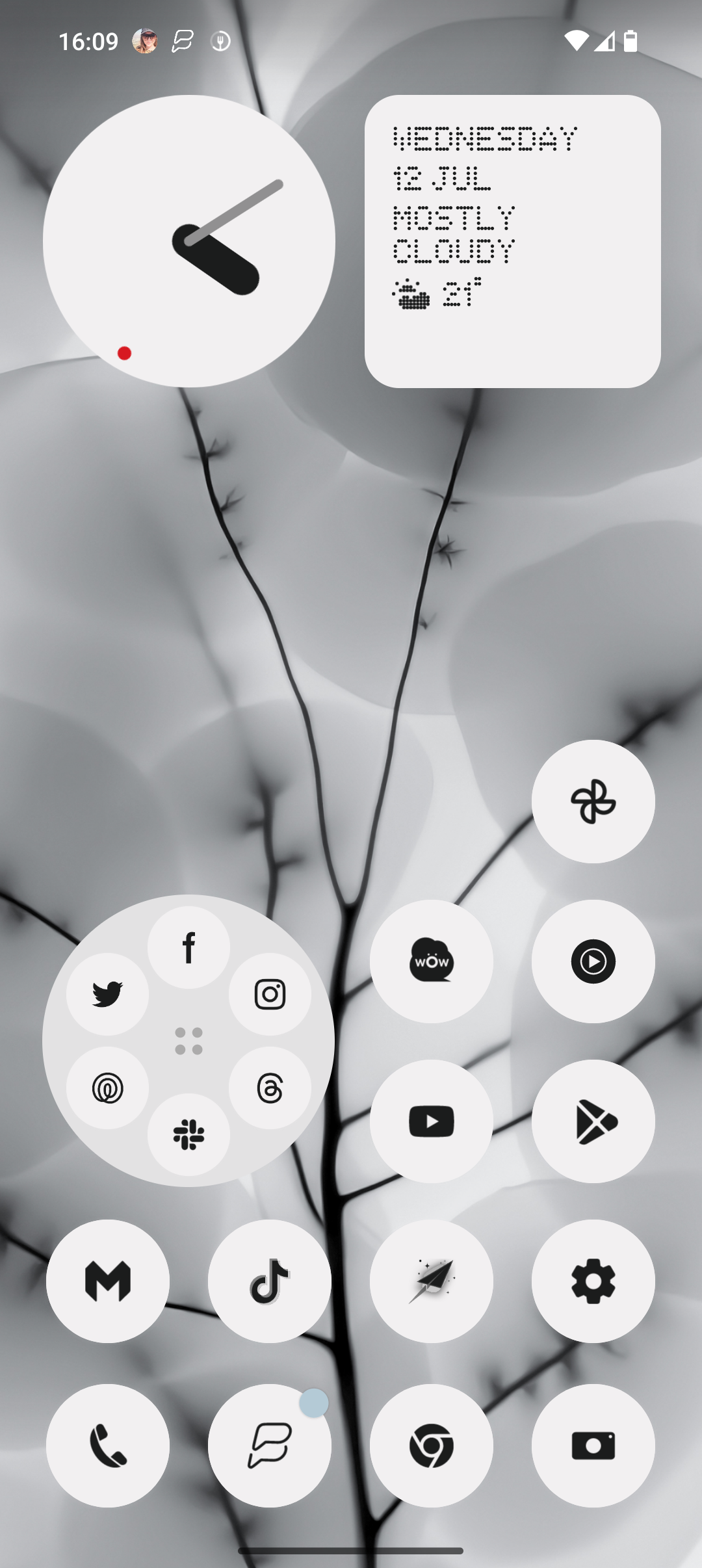
Step 2
Tap Glyph Interface

Tap on the button called Glyph Interface from the Settings page.
Step 3
Tap Glyph timer

Tap on the button called Glyph timer from Settings. 
Step 4
Tap Set Glyph timer
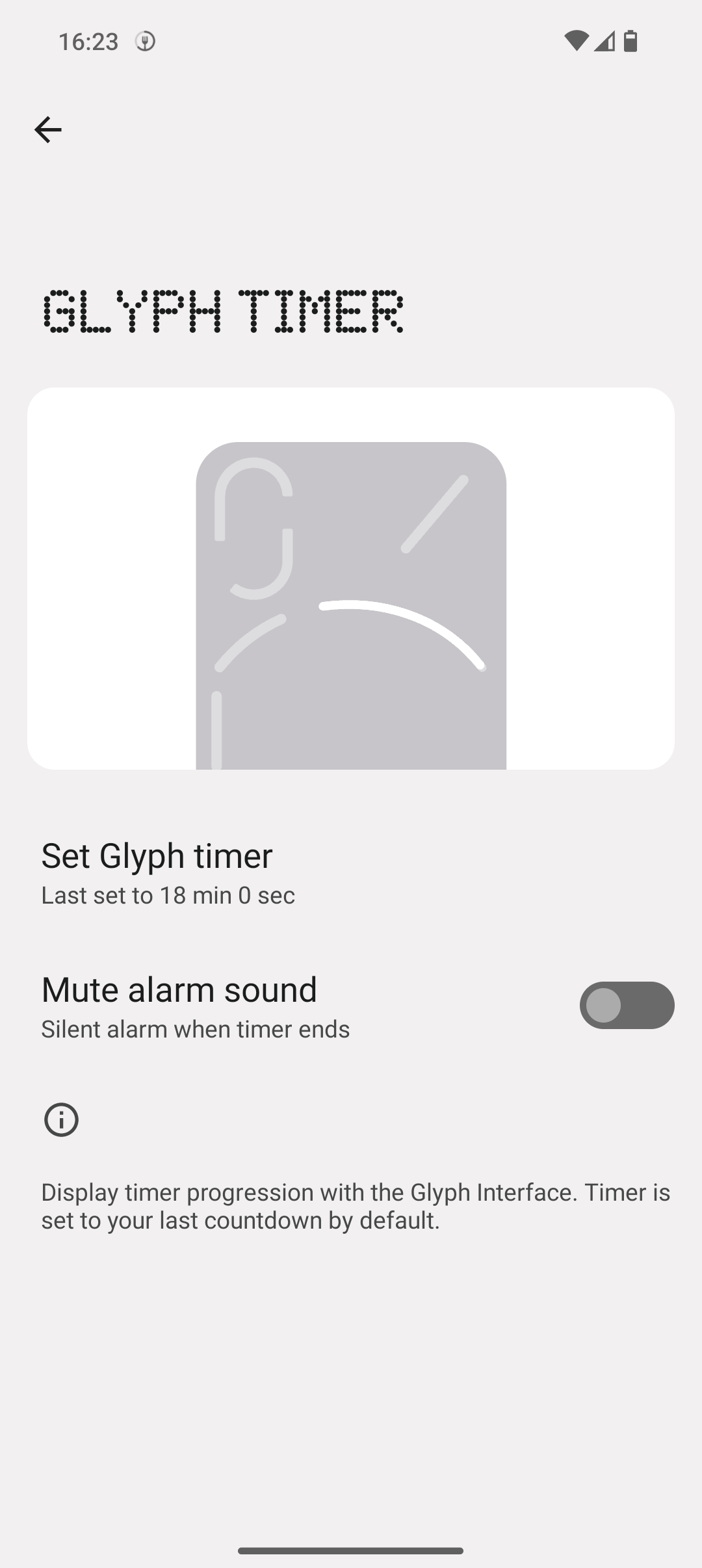
Tap on the button called Set Glyph timer to continue. It will also tell you what the last timer you set was. 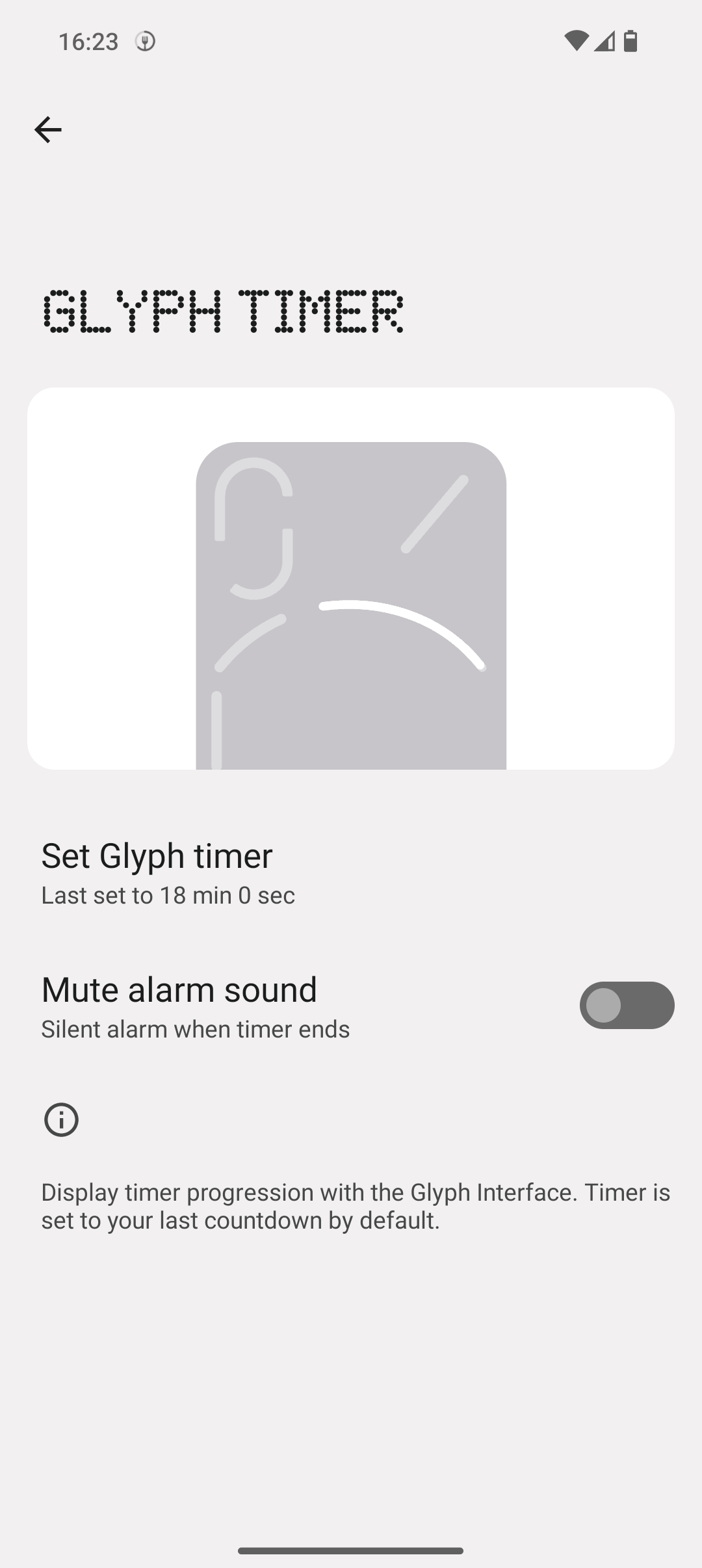
Step 5
Set the time
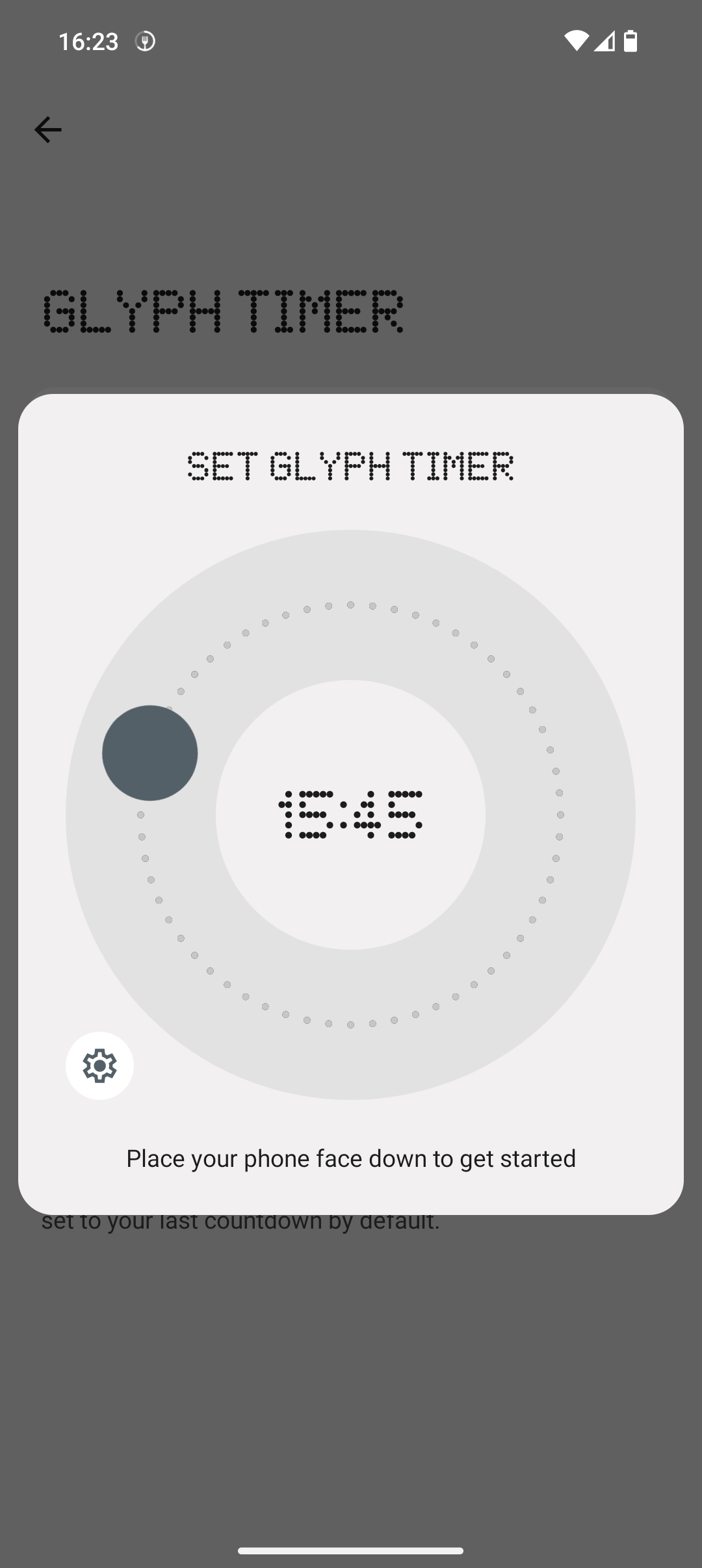
Now you’re able to pick the length of your timer. 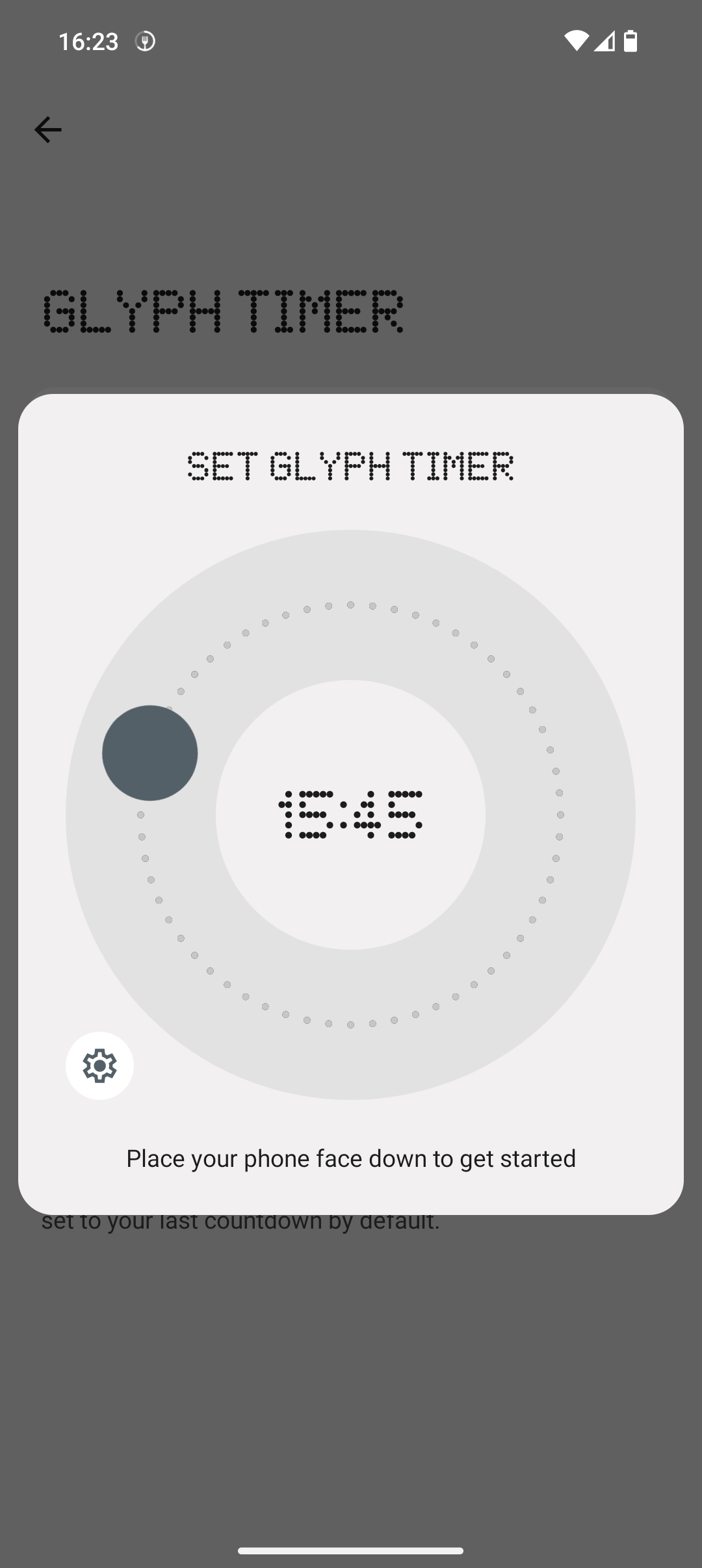
Step 6
Put your phone face-down on a table to begin the timer

Place your Nothing Phone (2) face down on the table so you can see the timer as it ticks down. The timer shows as a circle, decreasing in size as the timer runs down. 
Troubleshooting
No, unfortunately, the only way to set up a timer using the Glyph Interface is through the method outlined above.
Yes, you can also set regular timers that will not show up visually using the Glyph Interface if you prefer.
Source link