I Tested 4 Tools to Fix Gibberish Text in AI-Generated Images: Here Are My Results

Frustrated by the indistinguishable gibberish text in AI-generated images, I decided to test a handful of tools to see if they could turn it into readable text. Let’s see what happened.
What’s the Problem With Text in AI Images?
AI-generated images are impressive, but also come with their problems. Problems like weird AI-generated fingers and hands, unidentifiable objects, and gibberish text are common issues within AI imagery.
Although some AI image generators are improving their text results, oftentimes, text in AI images can only be described as gibberish. At first glance, it may look readable, but upon second glance, zooming in, or attempting to read it, the text is often unidentifiable in any language.
With the power of AI and traditional tools, there are some ways to fix gibberish text in your AI images.
4 Tools to Fix Gibberish AI Text
I tested four tools to see how well each of them can identify gibberish text in AI-generated images, select it, and fix it. I’ll each tool out of 10 to show you which ones are most worthwhile using.
1. Canva’s Grab Text Tool (Premium)
Canva has its own AI image generators, both built into Canva Magic Studio and as external apps in the extensive and growing list of Canva apps. Canva’s results often produce gibberish text in its AI images, like many other AI image generators.
The Grab Text tool—found under Edit Image > Effects > Magic Studio—can fix gibberish AI text and turn it into readable text.
With options of individually identifying and selecting text or by using the Select All Text feature, once the gibberish text in your image is selected, it turns into a live text box ready for you to edit and fix.
Canva’s Grab Text tool is one of the best ways to improve your AI-generated images in Canva. This isn’t a free tool, but if you already subscribe to Canva or have access to a free Canva Pro trial, this tool is 10/10. It’s one of the many perks you’ll get when switching from Canva Free to Pro.
2. Storia Lab’s Textify Tool (Freemium)
Storia Lab is a browser-based design tool with a few AI features, including its Textify Change Text tool. Free users have 10 AI credits to use, but the results have a watermark unless you upgrade. The annual plan is $19 per month, and the monthly plan is $22 per month.
I attempted using the Textify tool on two of my own uploaded images—both created using Canva’s text-to-image AI generator—and Textify gave me an output error for both images.
Then I used one of Storia Lab’s sample AI-generated images that had some gibberish text in it. When I first used the Textify tool, I selected multiple areas of text which only produced output errors.
As a final attempt, I selected just one area of text to replace. This worked and produced a handful of results of varying success. When selecting the text, you can choose the color, font, and size for the generated results, or you can let the AI choose the color and font family on your behalf.
While Textify’s results do turn the gibberish language into your chosen words, it doesn’t create editable text from its results. It generates five results per credit use, and it takes a lot of time and effort when trying to fix multiple instances of illegible text in an image.
Overall, I’d give Textify a 6/10, as it does work if you’re patient, but the results could be better since they’re not editable after regenerating the text.
3. Adobe Acrobat (Premium)
Adobe Acrobat is part of Adobe Creative Cloud, and although you can access Acrobat as a free tool with an Adobe account, many of its features are only available through a subscription, which starts from $12.99 per month. You can also access it as part of the All Apps plan. The Edit PDF feature is only available to paid subscribers.
For Acrobat to work for your AI image, you must first convert the image to PDF to upload it. Once uploaded, the tool should detect any text in your image automatically.
Once detected, all areas of text will turn into editable text boxes for you to select and rewrite. You can also change the typeface, size, font, alignment, and more using Acrobat’s text formatting tools.
Acrobat does a great job of identifying most of the text, but it didn’t identify all the gibberish text in the image I uploaded. Depending on the placement of text in your image, Adobe Acrobat offers successful results. You can save the PDF in other formats to get the file type you require.
Adobe Acrobat gets a 9/10 from me.
4. Fotor’s Edit Text Tool (Freemium)
Fotor is a graphic design tool and AI editor similar to Canva. It has a free plan, but the Pro plan is only $3 per month, or $6 per month for Pro+, and new users can also get a free trial of the Pro plan.
While Fotor doesn’t have a native tool that recognizes text to replace or fix it in an image, it does have a Text Remover tool, so you can remove any text in images.
You can identify the text using a brush or rely on its Auto tool—but for AI gibberish, the brush is your best bet. Once removed, you can then use Fotor’s Text tool to rewrite the text. You will have to manually match the style, color, size, and placement for this.
I’d give Fotor’s Text Remover tool a 9/10, but overall for Fotor to fix AI-generated gibberish text, the tool receives a 5/10.
Which Is the Best Tool to Fix Gibberish Text in AI Images?
None of the four tools I tested are free, making cost an important factor in evaluating their effectiveness. I also considered the time or effort it takes to fix the gibberish text into readable language.
Canva got the highest rating for its results with a 10/10. While Canva’s price point of $12.99 per month is the second-highest of the four tools, Canva commonly offers Canva Pro free trials multiple times per year, effectively making this tool a freebie at times.
Canva would be my go-to tool to fix AI-generated gibberish text. My second choice would be Adobe Acrobat as its results were equally pleasing, but there is the downside of having to convert your image to PDF first.
Both Storia Lab and Fotor offer somewhat decent results, but you need to pay for an upgrade to download high-quality images. If you’re going to pay anyway, I’d suggest paying for a Canva Pro subscription for the best tool for the job.
Source link
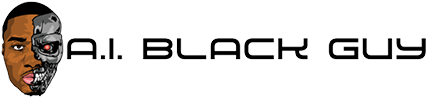
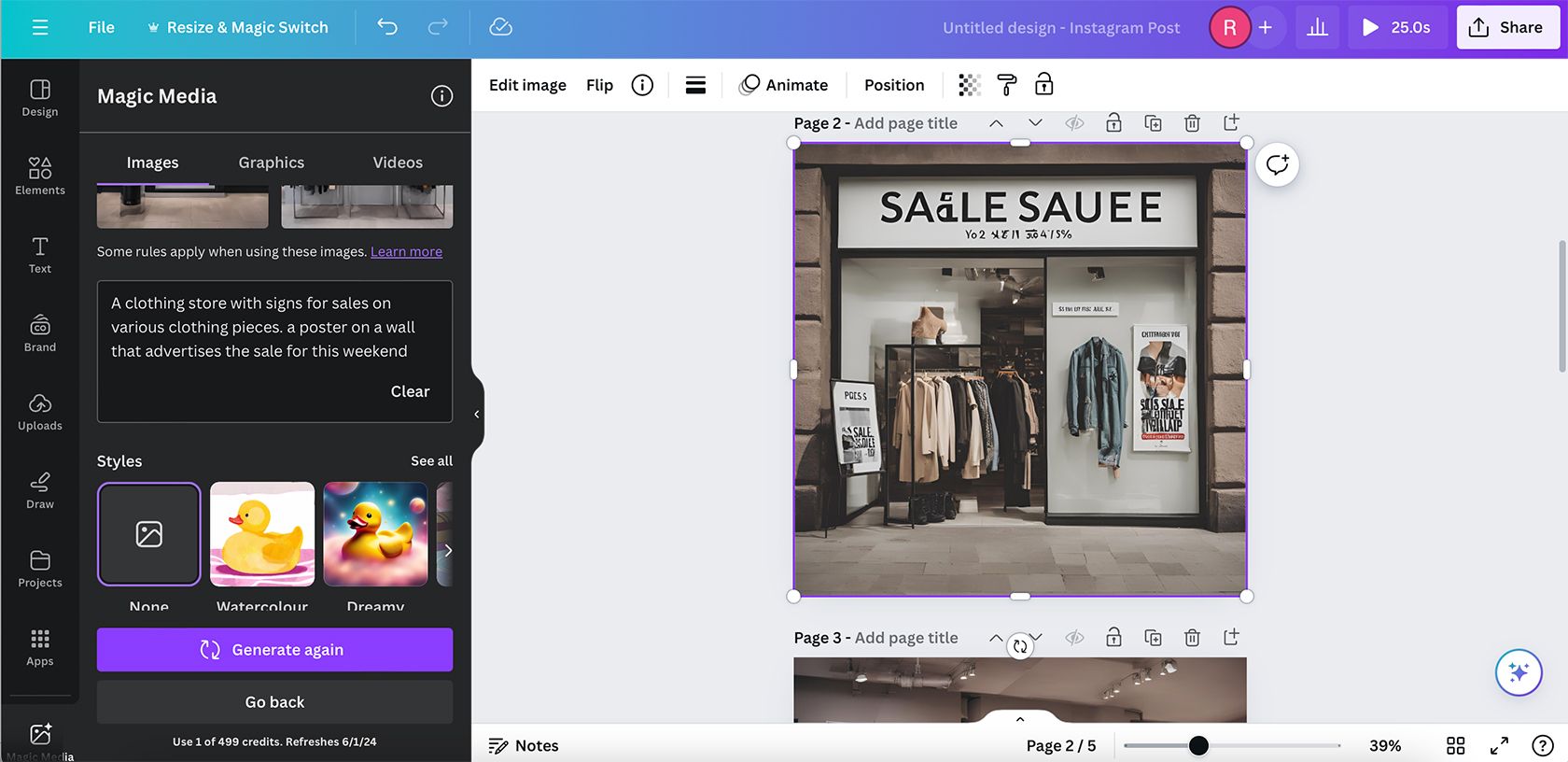
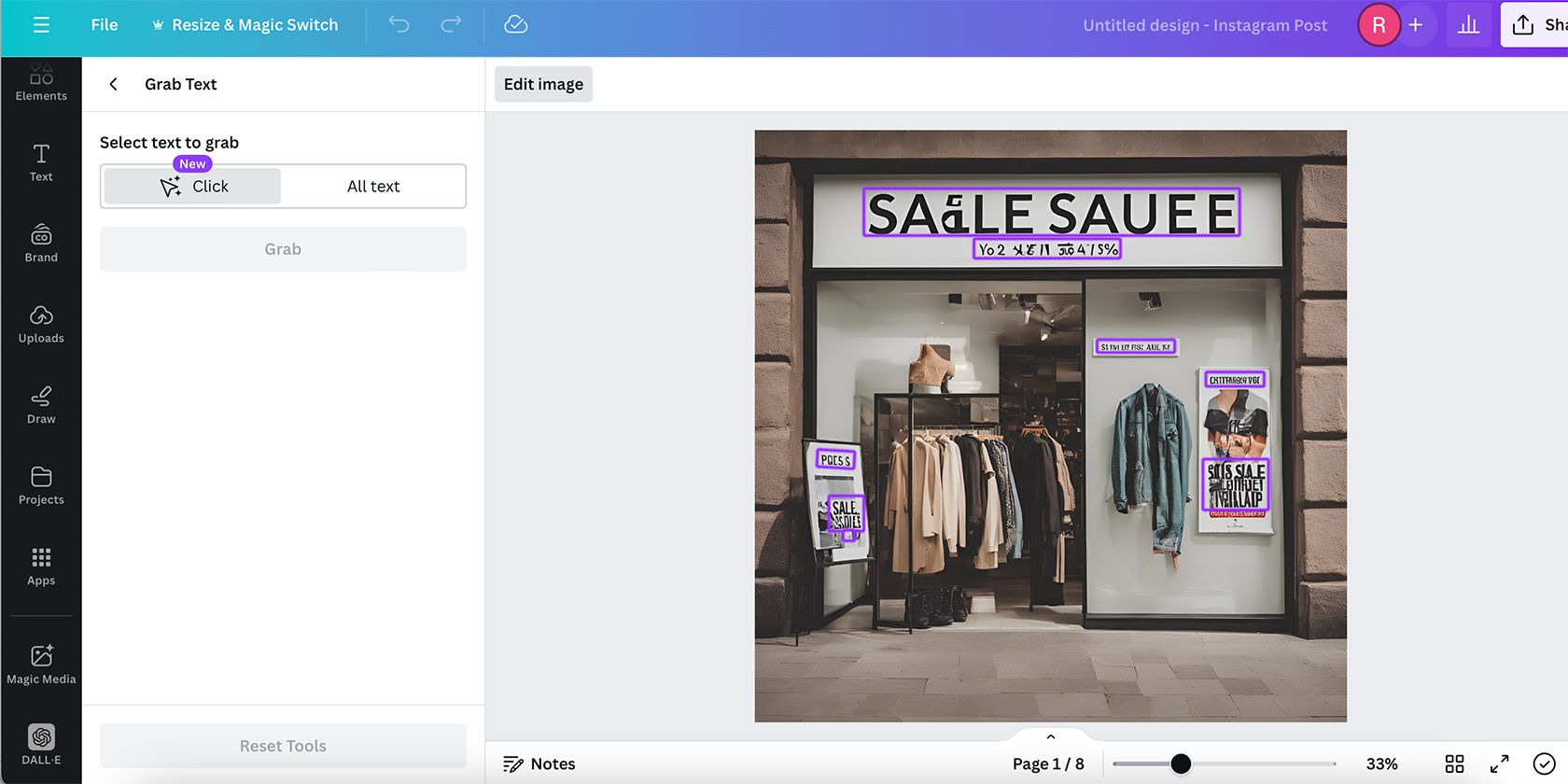
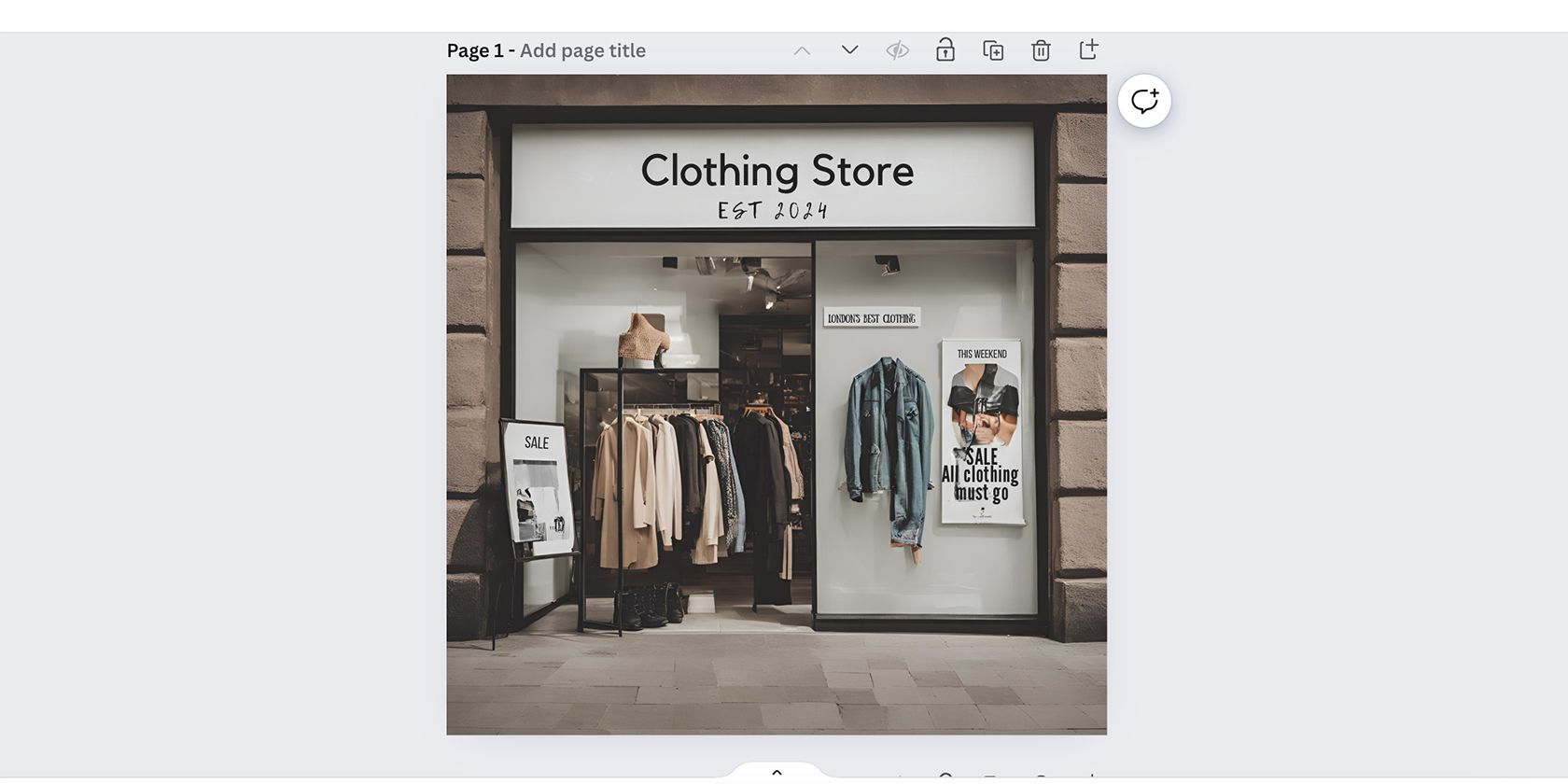
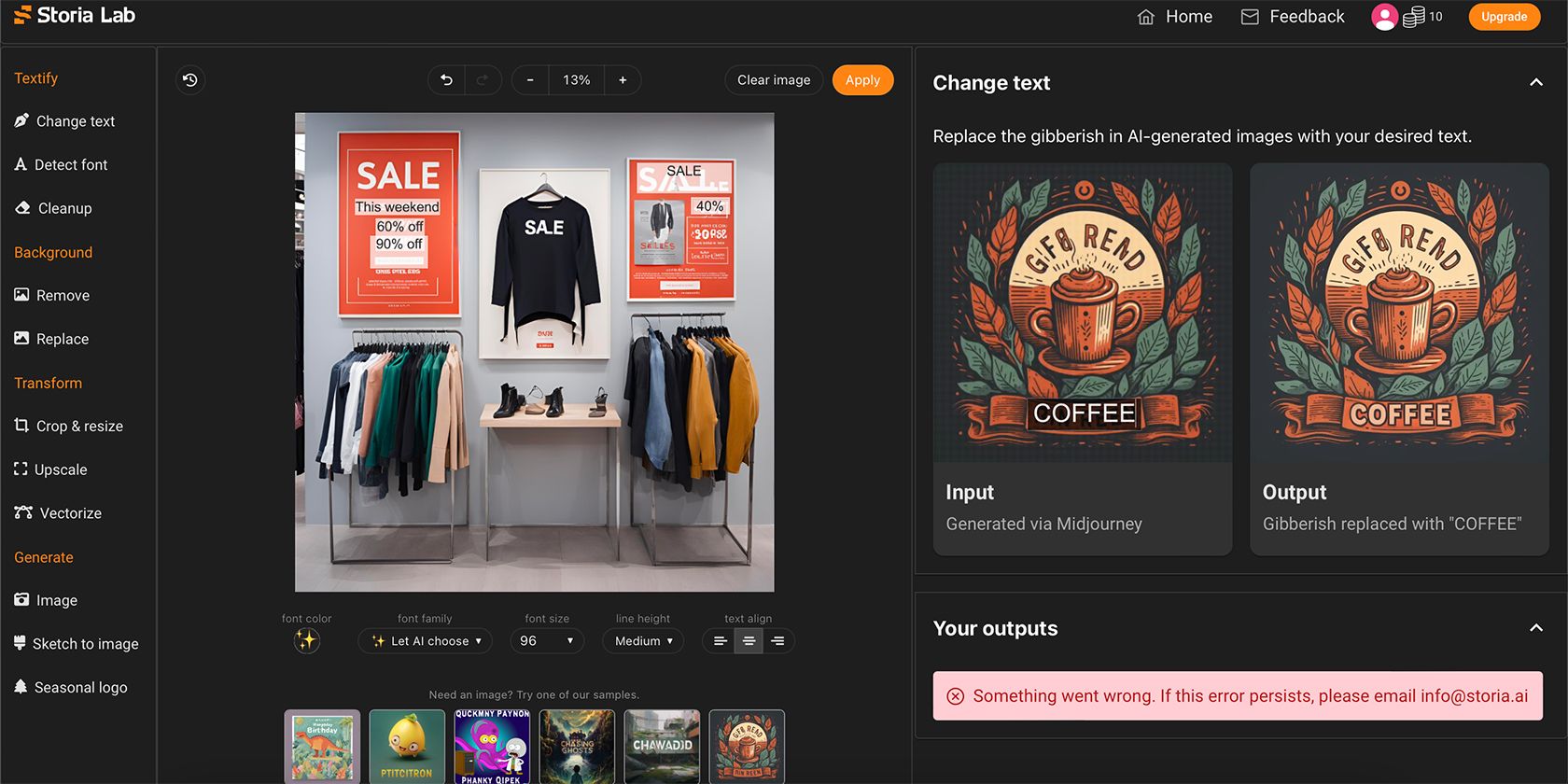
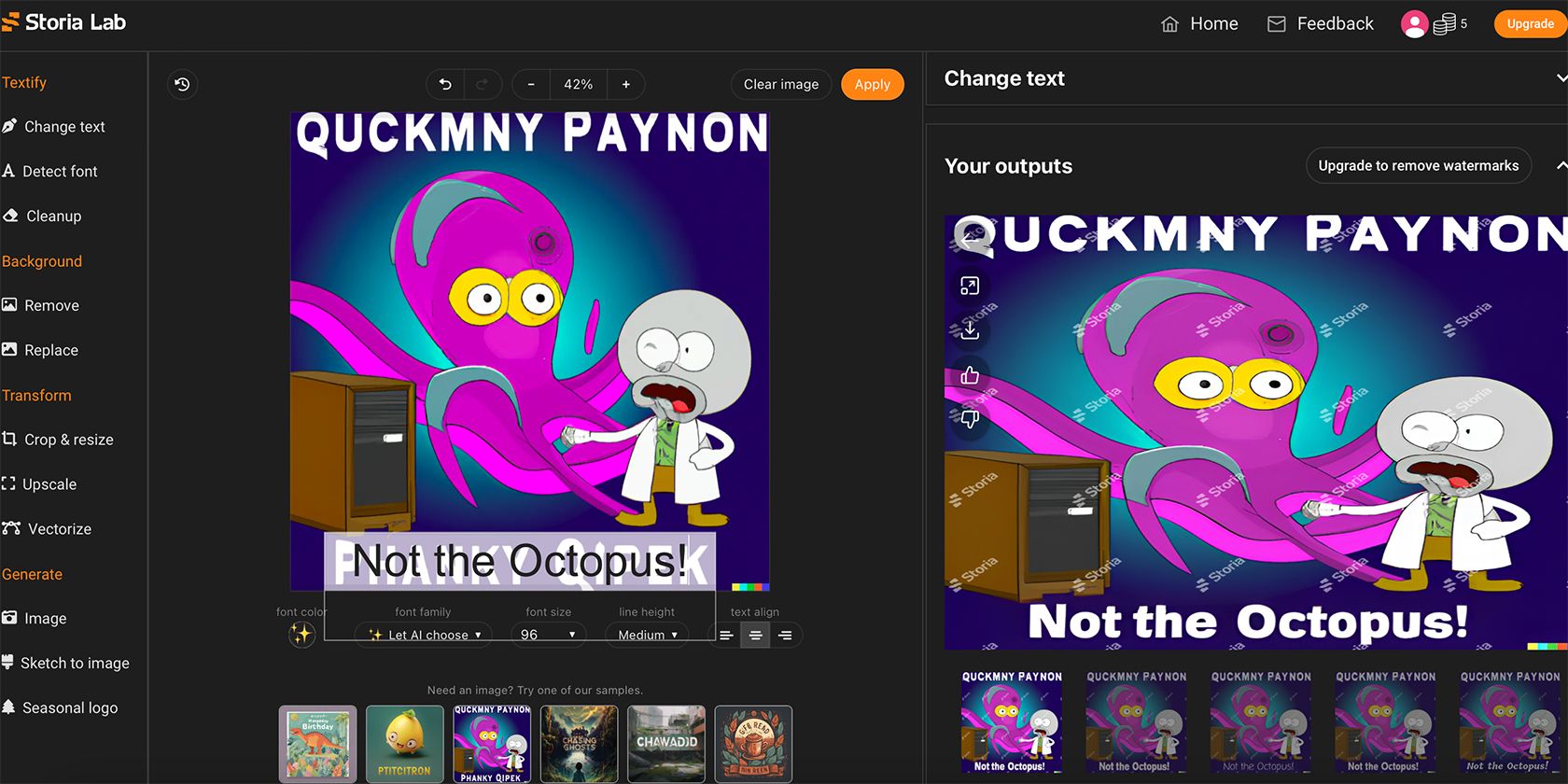
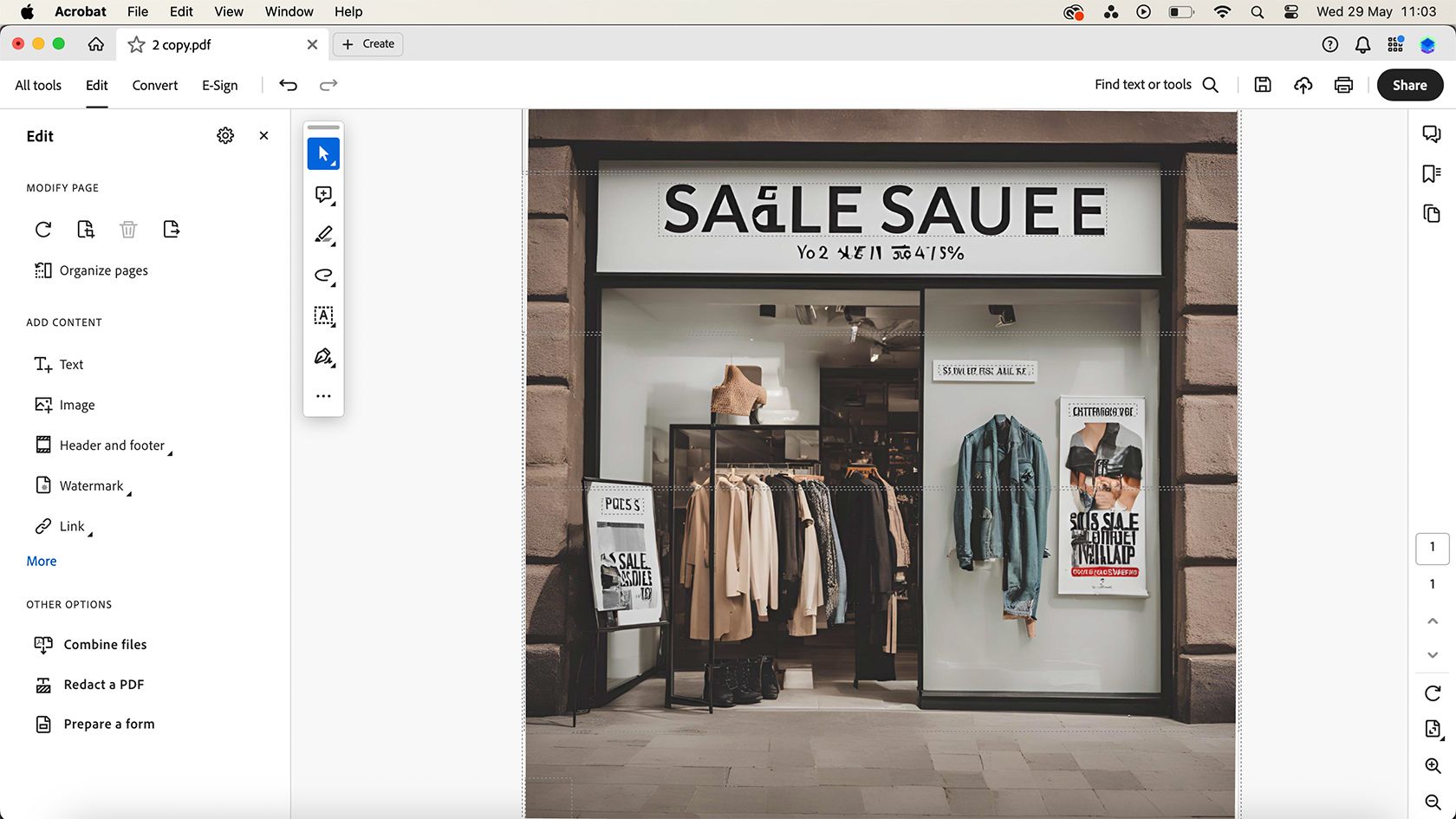
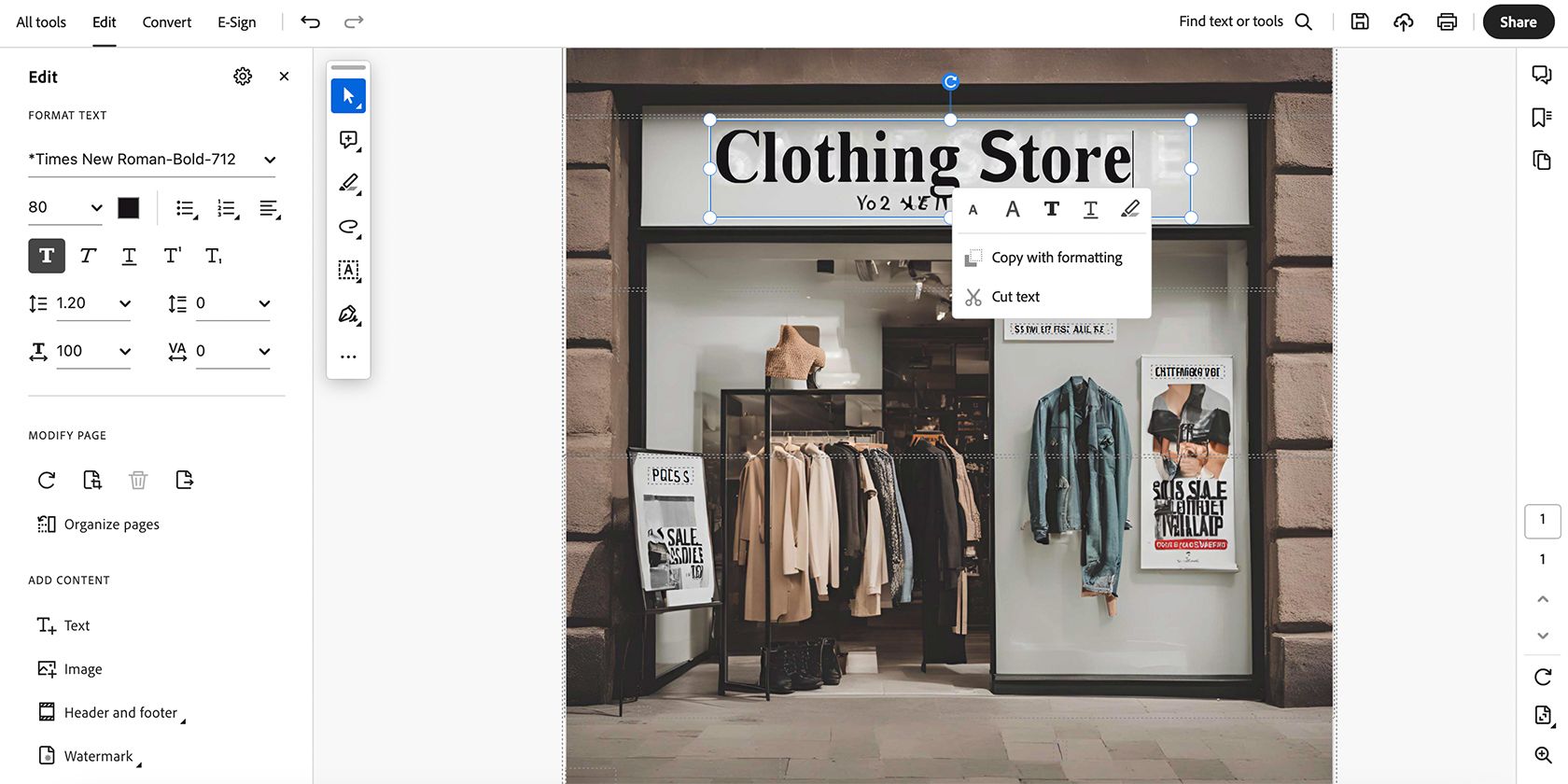
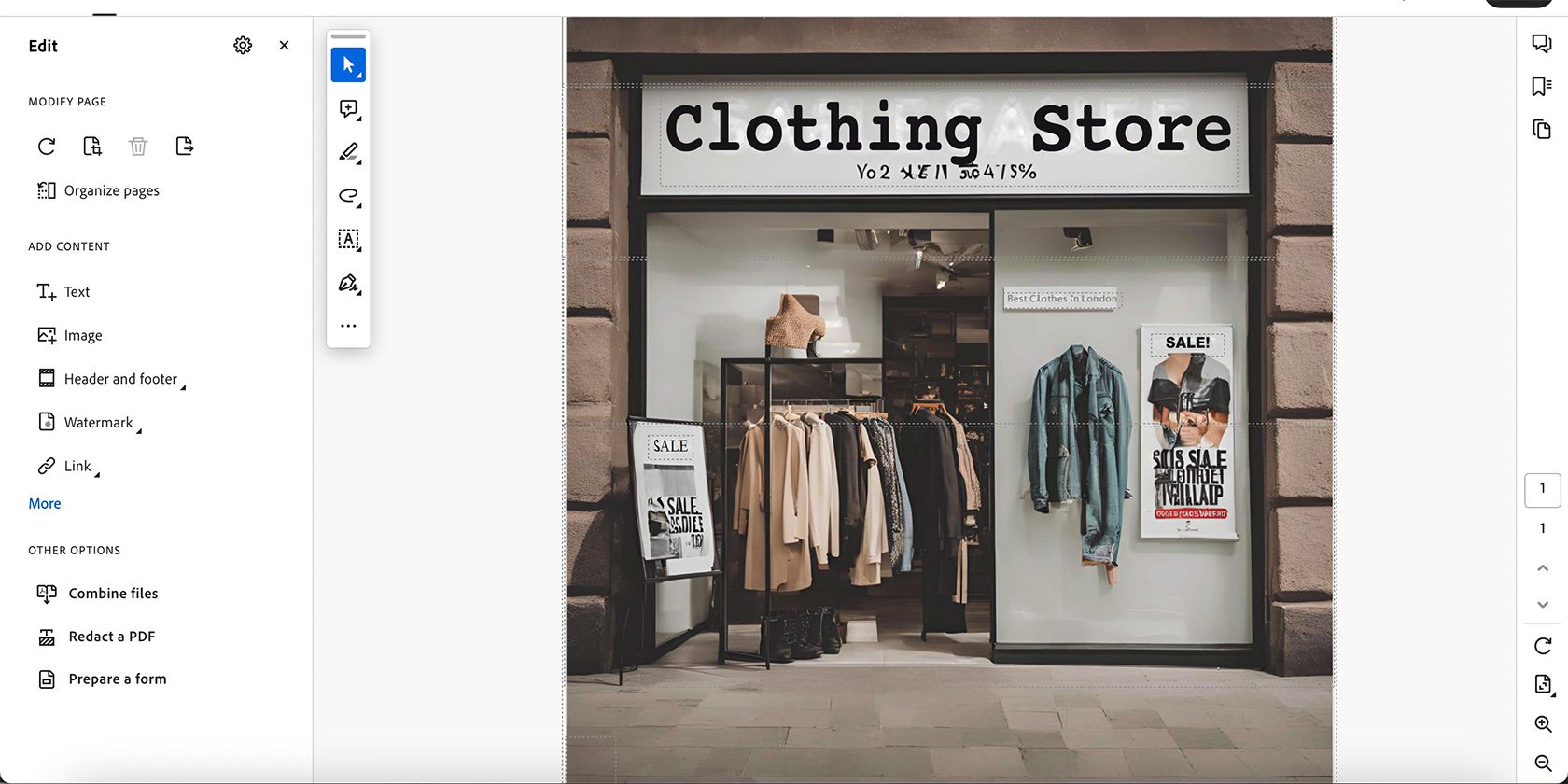
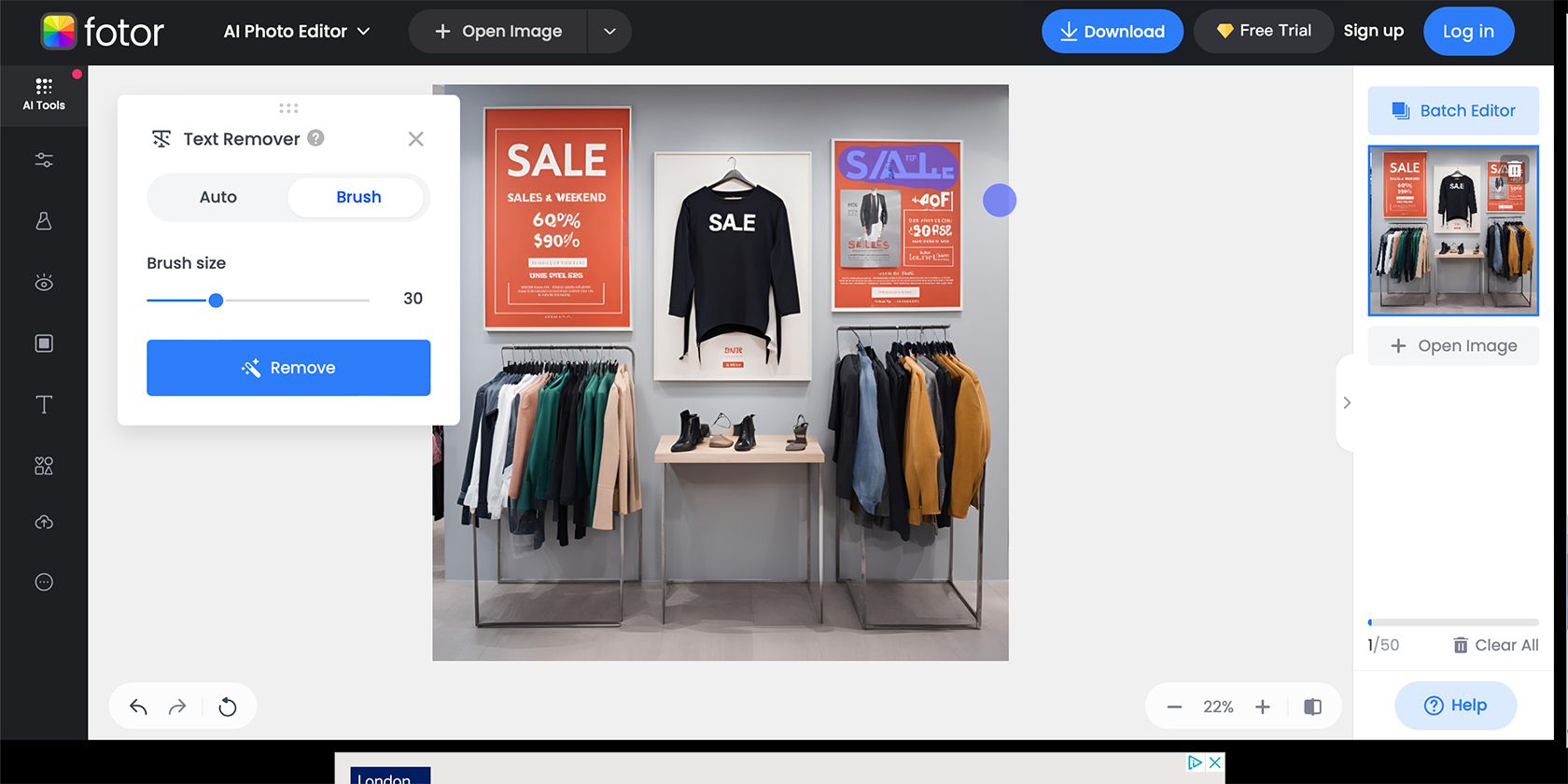
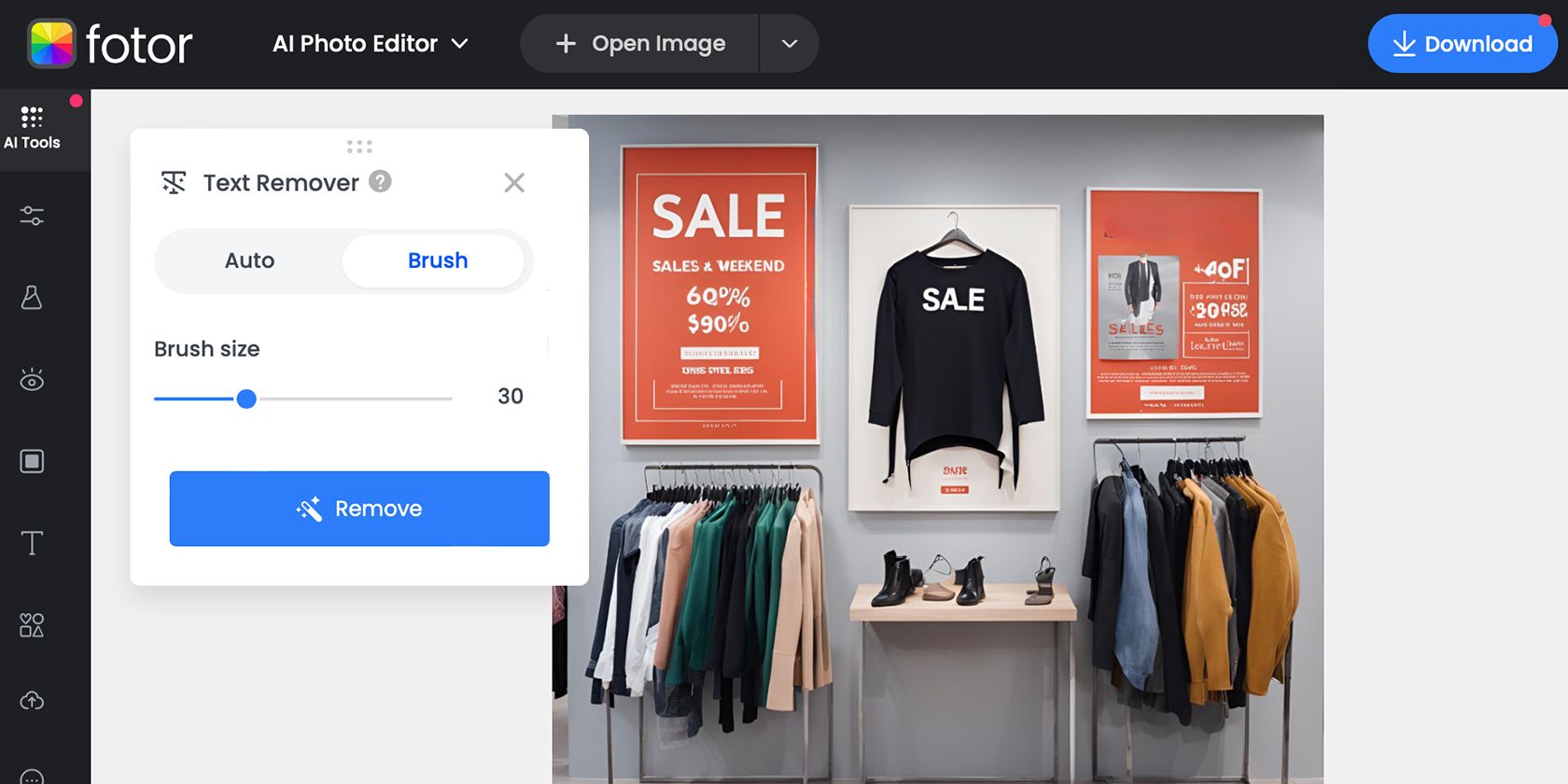
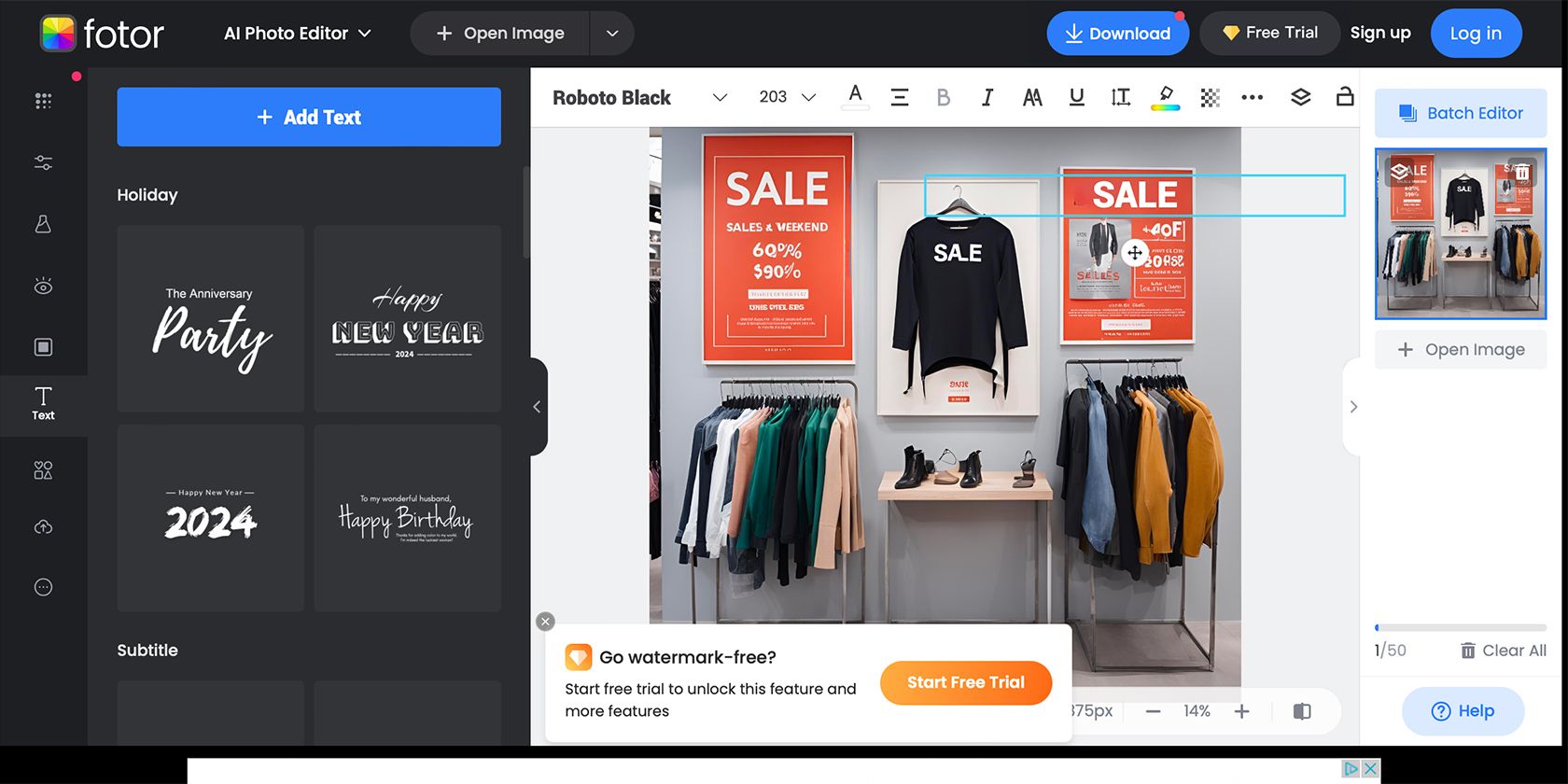
/cdn.vox-cdn.com/uploads/chorus_asset/file/24016887/STK093_Google_02.jpg?resize=390%2C220&ssl=1)



