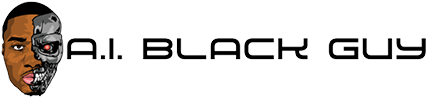Samsung One UI 6 Hands-On: This is How Your Galaxy Will Look in 2024

Affiliate offer

This is what changes with One UI 6
A new font and emoji style
One subtle change that will probably be noticed by longtime Samsung users is the typeface change. The traditional Samsung Sans font—used by the brand in product marketing, screenshots, website, and interface—went through a change that looks very close to the Pixel’s Google Sans.
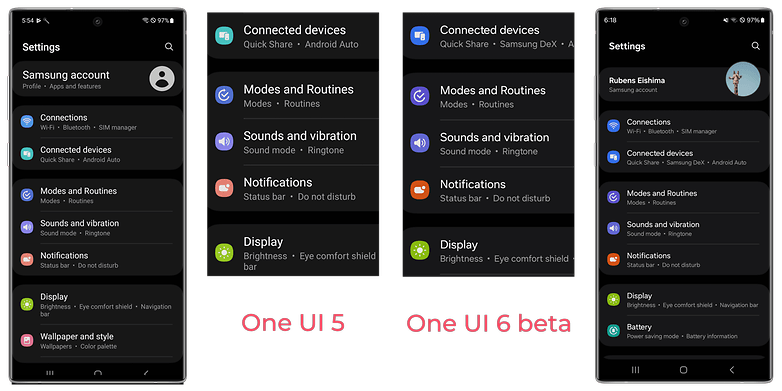
Another user-facing change is a new style for the system’s emojis. The new pictograms can be seen straightaway when opening the emoji list on the default Samsung Keyboard. Speaking about the keyboard, after updating a device from One UI 5.1, nextpit’s S23 Ultra got the SwiftKey app installed without warning, the app wasn’t reinstalled after a factory reset, however.
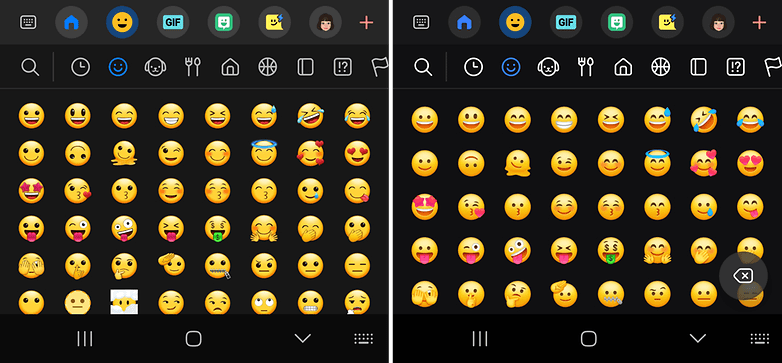
New Quick Settings layout
Mostly unchanged since One UI 1, the Quick Settings design—the one accessed by swiping down from the top of the screen, received a couple of changes. First, when displayed fullscreen, the shortcuts for Wi-Fi and Bluetooth are shown separately using big buttons. The change doesn’t have a functional impact but makes it easier to reach two of the most important settings. For now, at least, it is not possible to replace the two shortcuts.
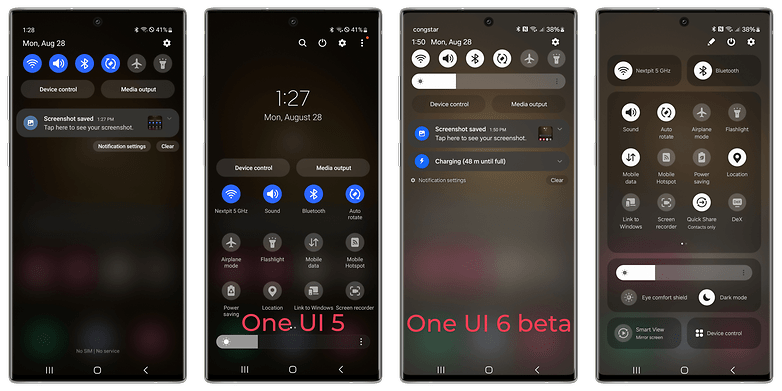
Another important change is that the brightness control is now displayed by default when displaying the Quick Settings with all the notifications. The new default saves users an additional swipe to show the Quick Settings full screen like in previous versions. The option can be reversed by editing the Quick Settings options by tapping on the pen icon.
For those who wished they could access the fullscreen Quick Settings like in MIUI, One UI 6 offers a new feature: Quick settings instant access. After activating it—by default, it is off—you can simply swipe down from the top right corner (around the battery indicator) to display the full Quick Settings menu.
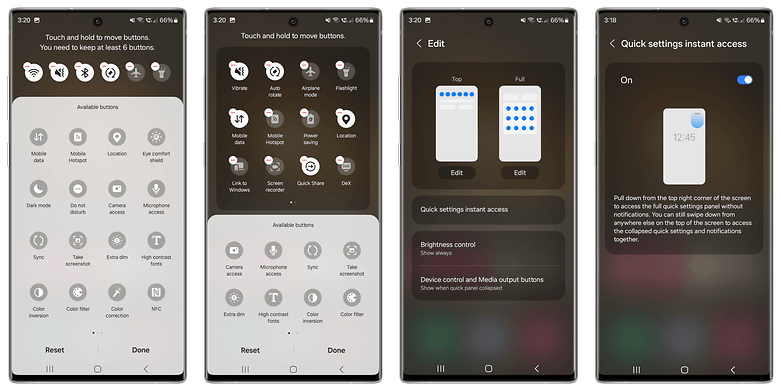
New Camera widget
For photography fans, One UI 6 offers an interesting new widget that opens the Camera app on a specific mode. You can select not only between the front or back cameras but also go straight to a specific mode, like Portrait, Pro, Night mode, Panorama, Slow motion, etc.
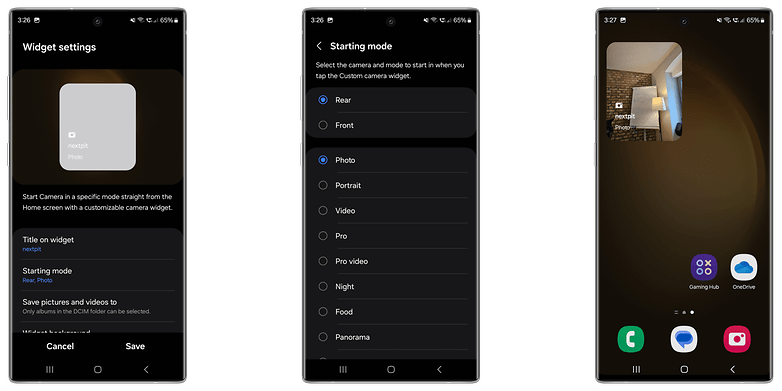
More clock design options on the lock screen
Just like Android and iOS, One UI 6 is expanding the customization options for the lock screen, specifically for the clock. Choose between a larger selection of fonts and reposition the widget freely on the upper half of the lock screen.
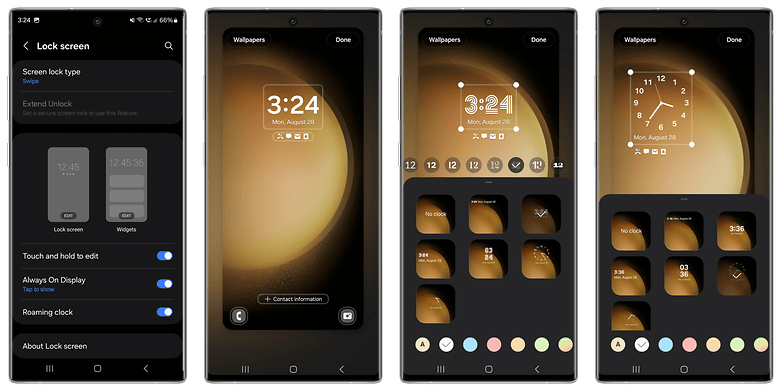
Updated design and options on the Share menu
The Share menu received a couple of usability changes. The first one can be noticed while sending pictures of videos, with the media preview being displayed within the Share menu, instead of outside of it like in previous versions.
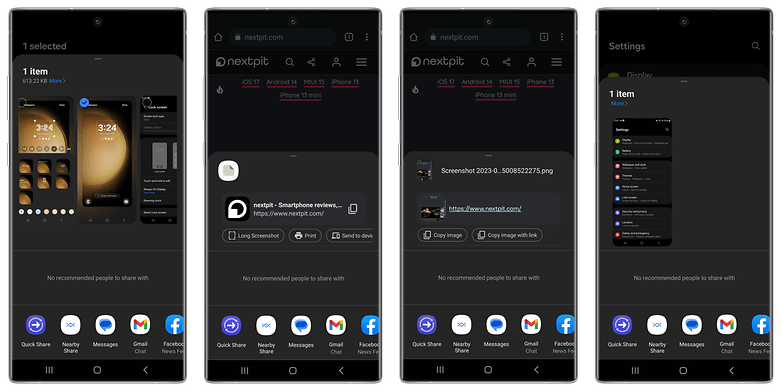
Additionally, One UI 6 adds a couple of new contextual options according to the app you are sharing from. For example, after selecting the Share option on the Chrome browser, you will be able to share not only a screenshot or the page’s URL but both at the same time if you select the screenshot option first.
Redesigned Weather app
The Weather app received a couple of interface changes, adopting the new font, changing the size of the information boxes to fit more of them on the screen, and adding new blocks such as air quality index (AQI), dew point, wind direction, visibility, atmospheric pressure, moon phase, and moonrise/moonset times.
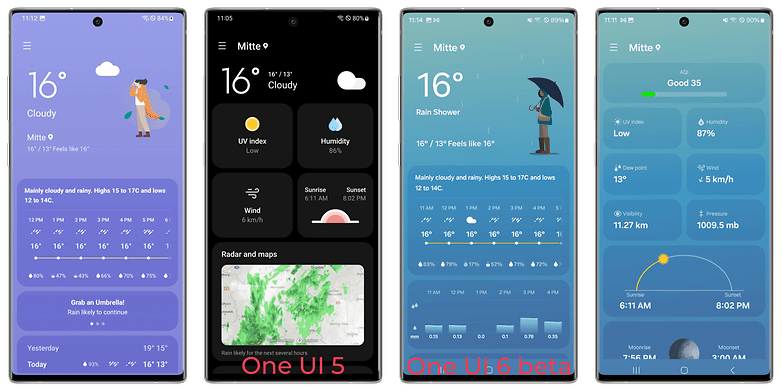
Other One UI 6 changes
Two-finger app icon drag and drop on the home screen
Instead of dragging an icon to the left or right borders to place it on another home screen, you can easily swipe between screens with a second finger while long-pressing the app icon with another one.
Two-finger drag and drop between apps
This feature was already available on One UI 5.1 using the Galaxy Z Fold 5 and works similarly to the feature above. Long press a file with one finger while opening another app with a second finger to paste it. You can use this trick to drag-and-drop a picture from the Gallery on an e-mail you are writing on Gmail, for example.
Storage usage reports less used space
With the default One UI 5, some Galaxy S23 owners see the phone reporting over 40 GB of storage space used without even installing apps—the same behavior was found on the recent Galaxy Z Flip 5 and Fold 5 reviews. On One UI 6, however, Samsung changed how it reports the system storage usage, which on the S23 Ultra practically halved the reported space used.
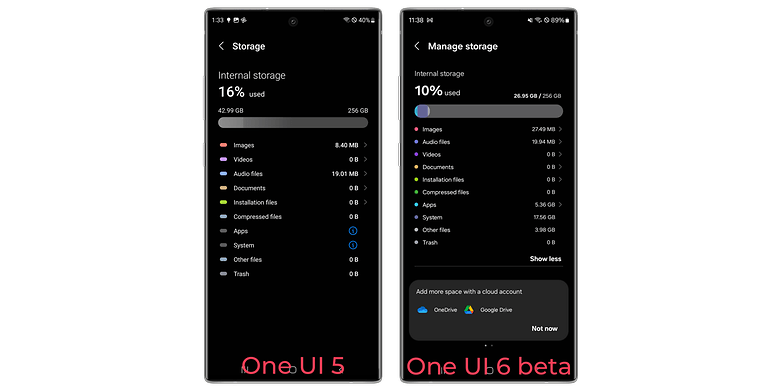
Android Authority published that the difference is due to Samsung no longer reporting the Gibibyte to Gigabyte conversion under the “System” group, but moving it to “Other files”. But that doesn’t explain why the clean install on nextpit’s S23 Ultra “magically” went from 42.99 GB on One UI 5 to 26.95 GB in the One UI 6 beta, a 27% reduction.
First impressions: One UI 6 is alive and kicking
While Android 14 promises lots of background changes but not so many user-facing new features, Samsung’s One UI used the relative calmness in Google’s updates since Android 12 to do a slight cosmetic update throughout the interface.
One UI 6 takes the Galaxy operating system a bit further away from the old Samsung Experience/TouchWiz days, ditching the default font and emojis that were used before One UI was a thing. It remains to be seen how longtime Galaxy owners will react to the changes.
On the other hand, One UI 6 doesn’t present the level of user experience (UX) changes brought by Apple’s iOS 17, which took the OS closer to the user with many tweaks to offer a more personalized interface, something already covered by my colleague Camila Rinaldi.
Samsung seems to be following a similar recipe, giving the user more options to add a personal touch, even if on a smaller scale than MIUI, for example. Still, One UI 6 is shaping up to be a very welcome change for those with Galaxy devices.
That is it for our first look at the One UI 6 beta. In the coming weeks, expect to see further adjustments as Samsung evolves its customizations over the stock operating system. In the meantime, feel free to share your opinion on the changes so far.
Source link